A Guide For Employees Subscribing to the RANGGO App
First find the RANGGO App on the Play Store
Before downloading, go to the three dots in the top right and select ‘Automatic Updates’. This will ensure your App updates any new features and functions.
Now download the RANGGO App to your phone or tablet.
When the download completes click “Open”.
- On the “Select Registration Type” screen, select Employee
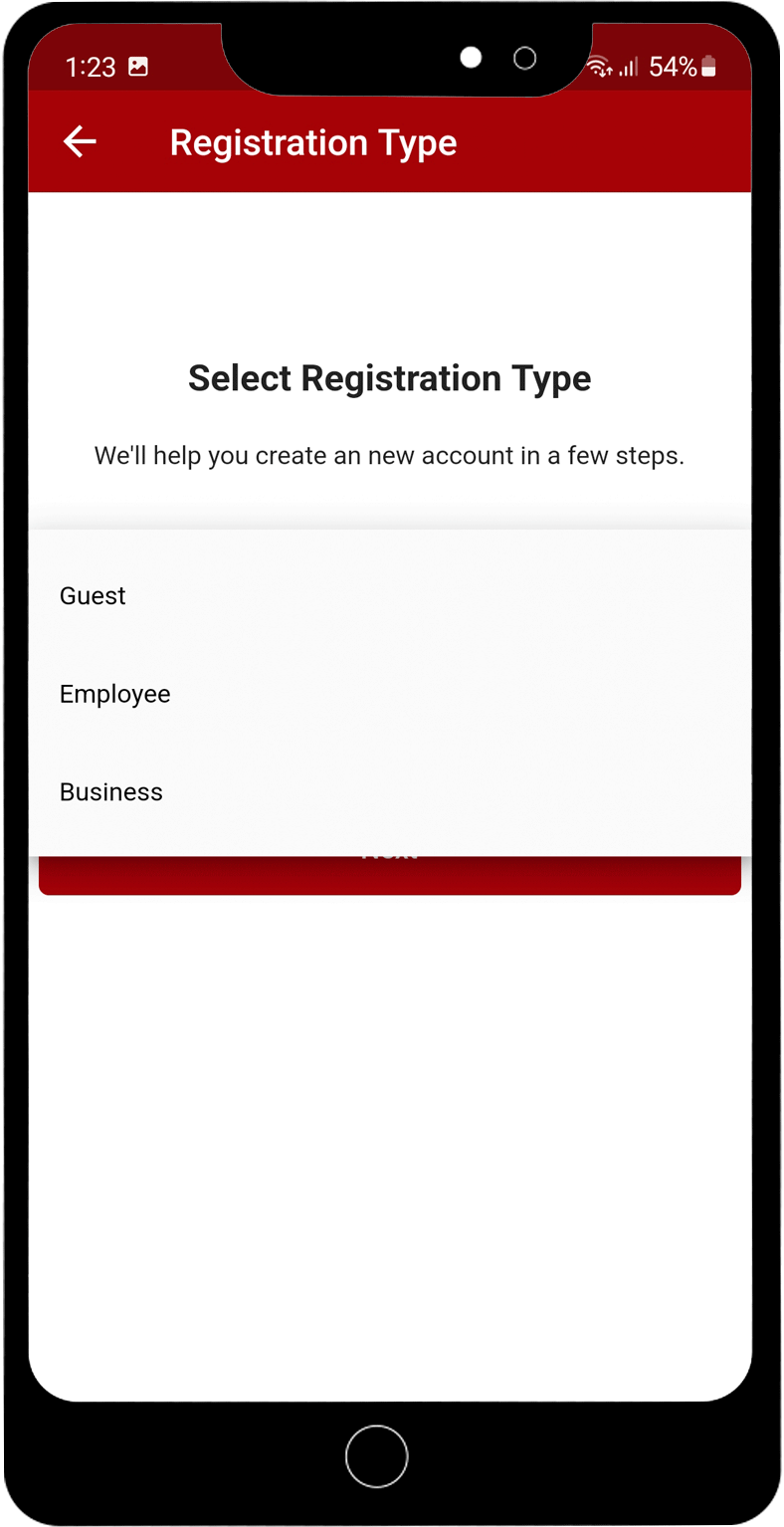
2. Enter your correct name; First Name and Surname/Family Name.
It is important that you subscribe using your actual name.
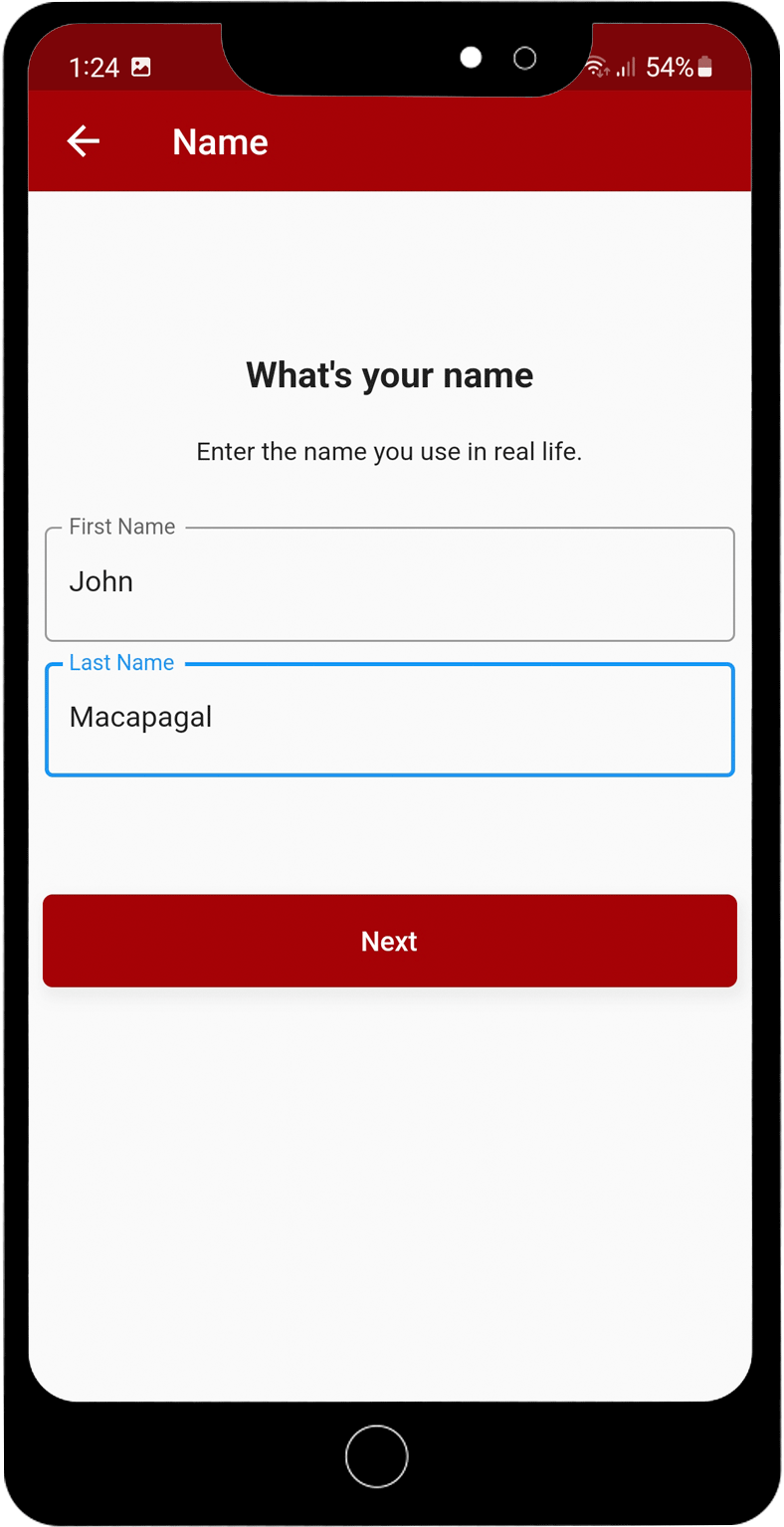
WHY? You will be able to link your profile to the company/business you work for (like LinkedIn).
AND, your profile will be convertible into a resume, which you can send to Businesses advertising jobs on the RANGGO App.
Also, the App will be used by customers who want leave a review and rank for you and the service you provided to them.
So you don’t want your employers, future employers or customers/guests to see a silly name!
3. Next enter your birthday using the scrolling calendar feature
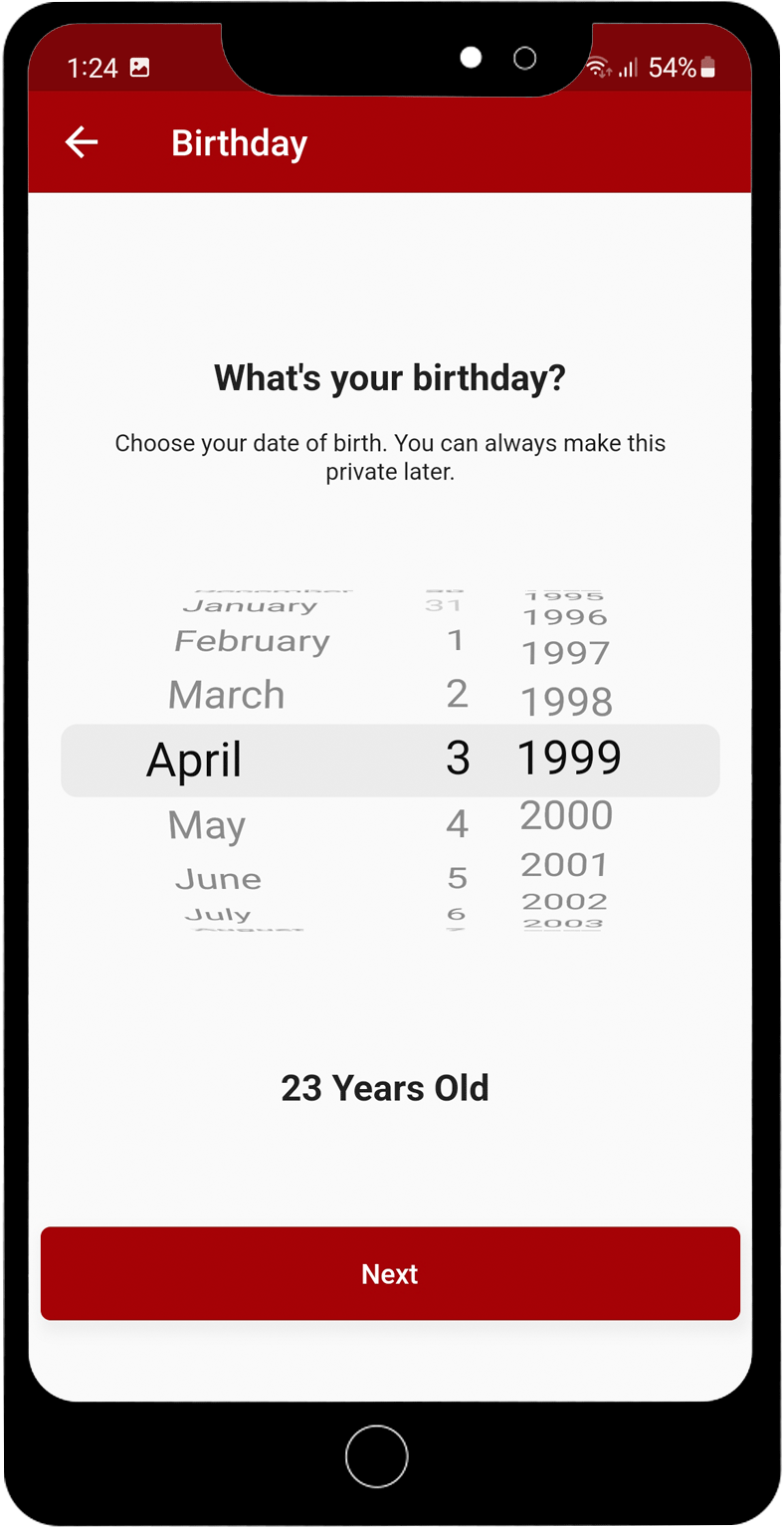
4. Next select your Gender.
It is important that you make sure you select the correct gender.
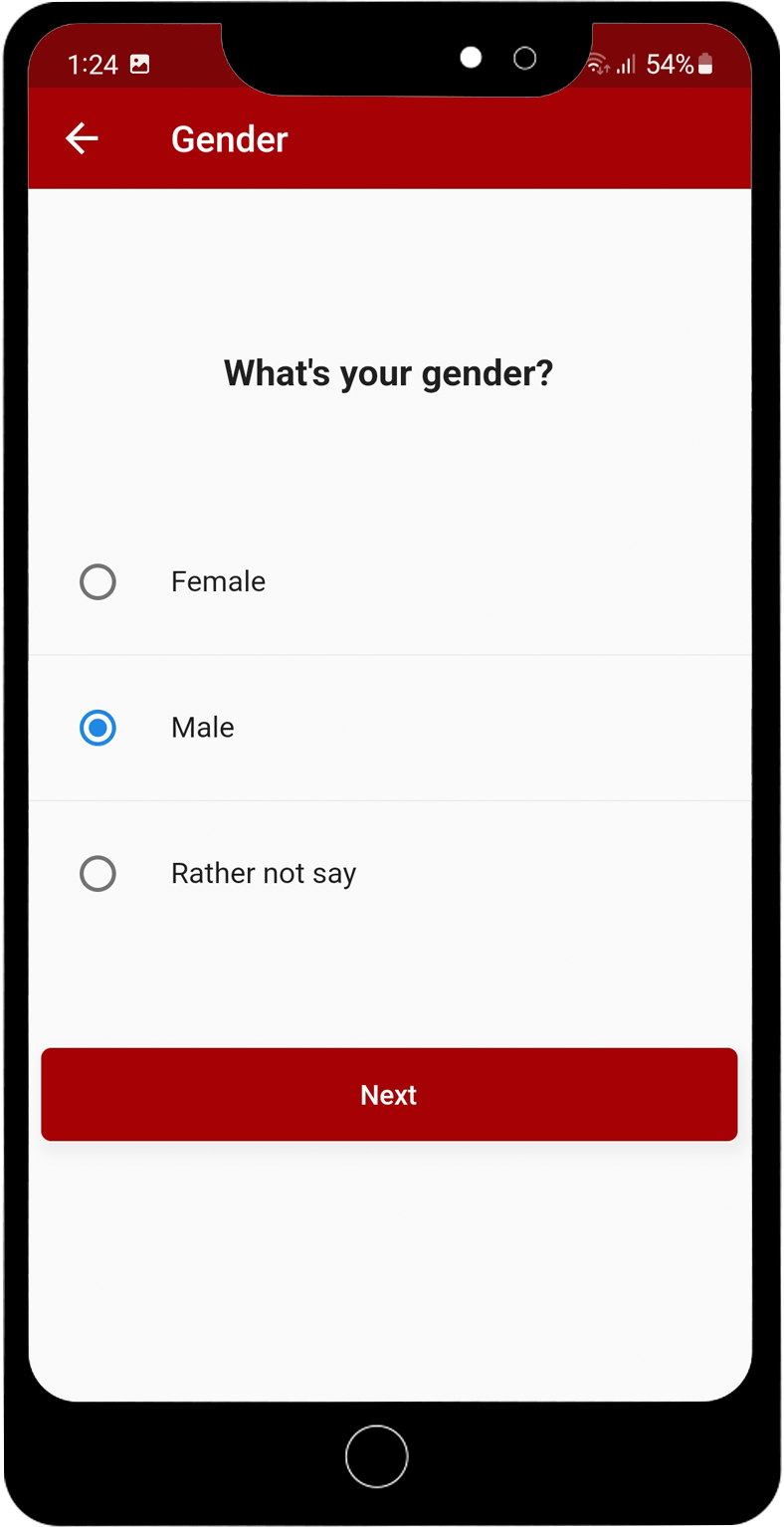
WHY? Because you can not change your gender later, if you selected the wrong option.
There is the option “Rather Not Say”. If you select that option that is what will appear on your profile. This can not be changed later either.
5. Next add your Address.
You can just add your country and your region. There is also the option to add your full address, if you want to.
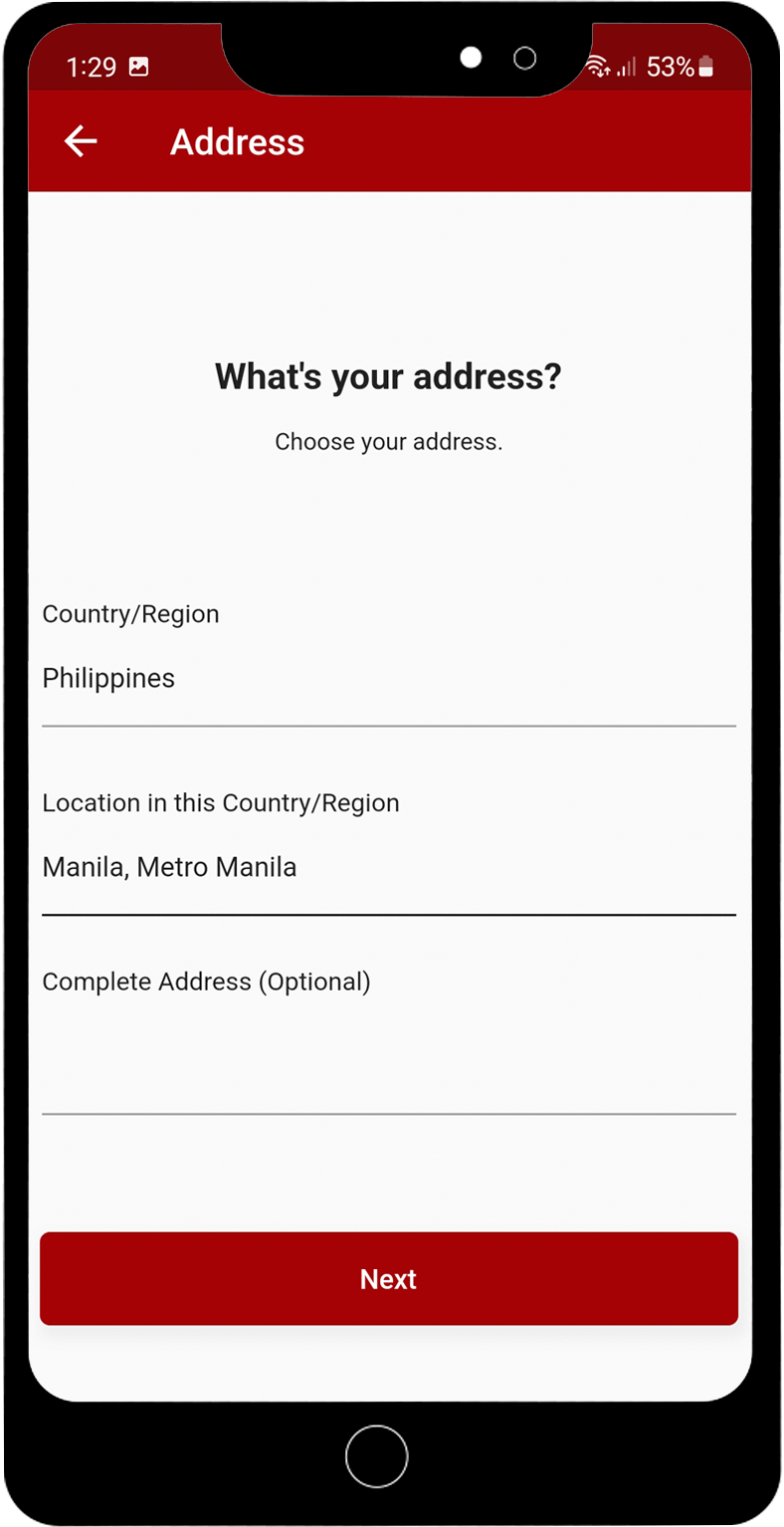
6. Now add your email address.
This is where your authentication code will be sent to complete the sign-up.
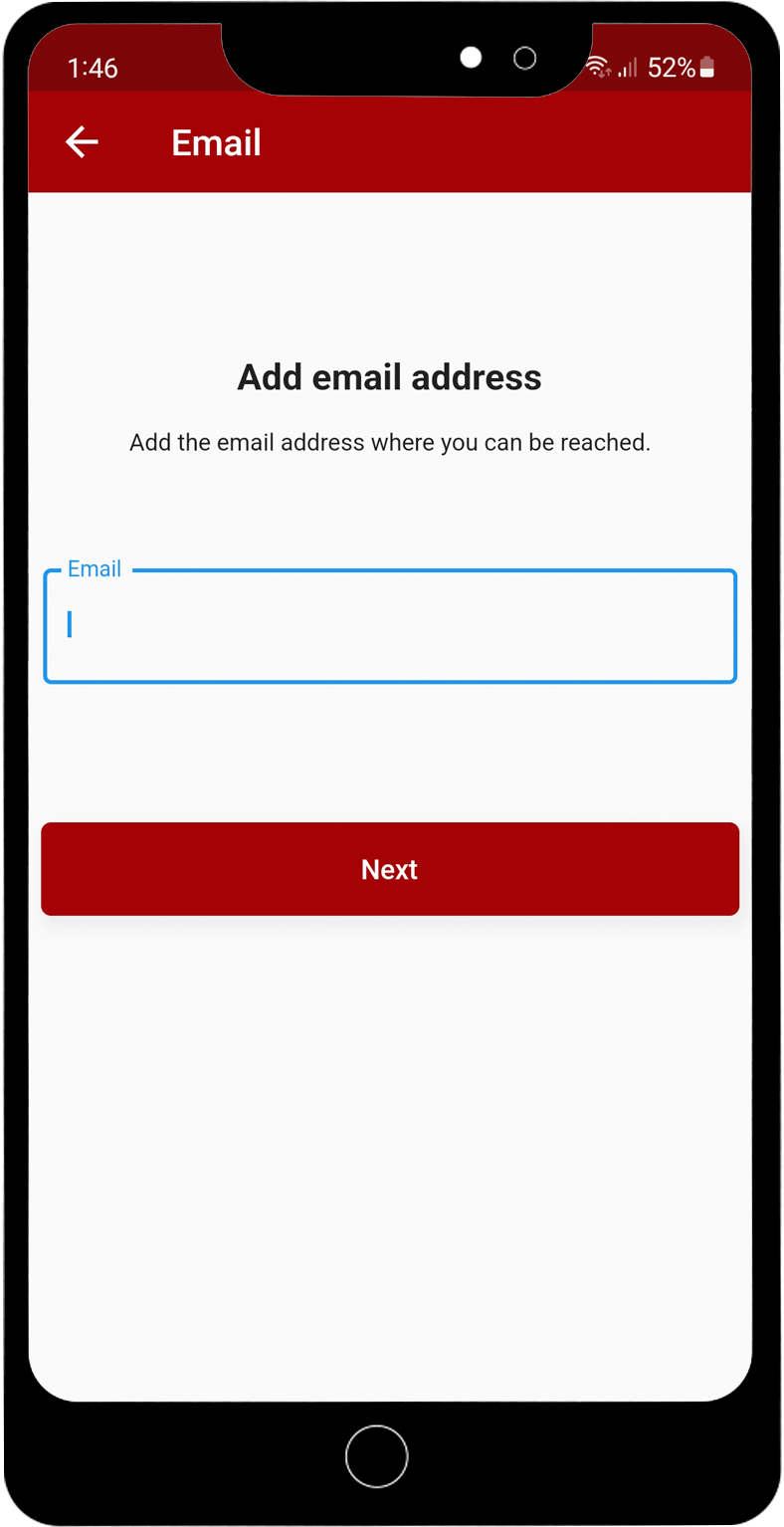
7. Next choose your password.
Make sure it is one that you will remember. But don’t panic, there is a password reset feature in the App, if you forget yours.
Do not share your password or sign-in with anyone.
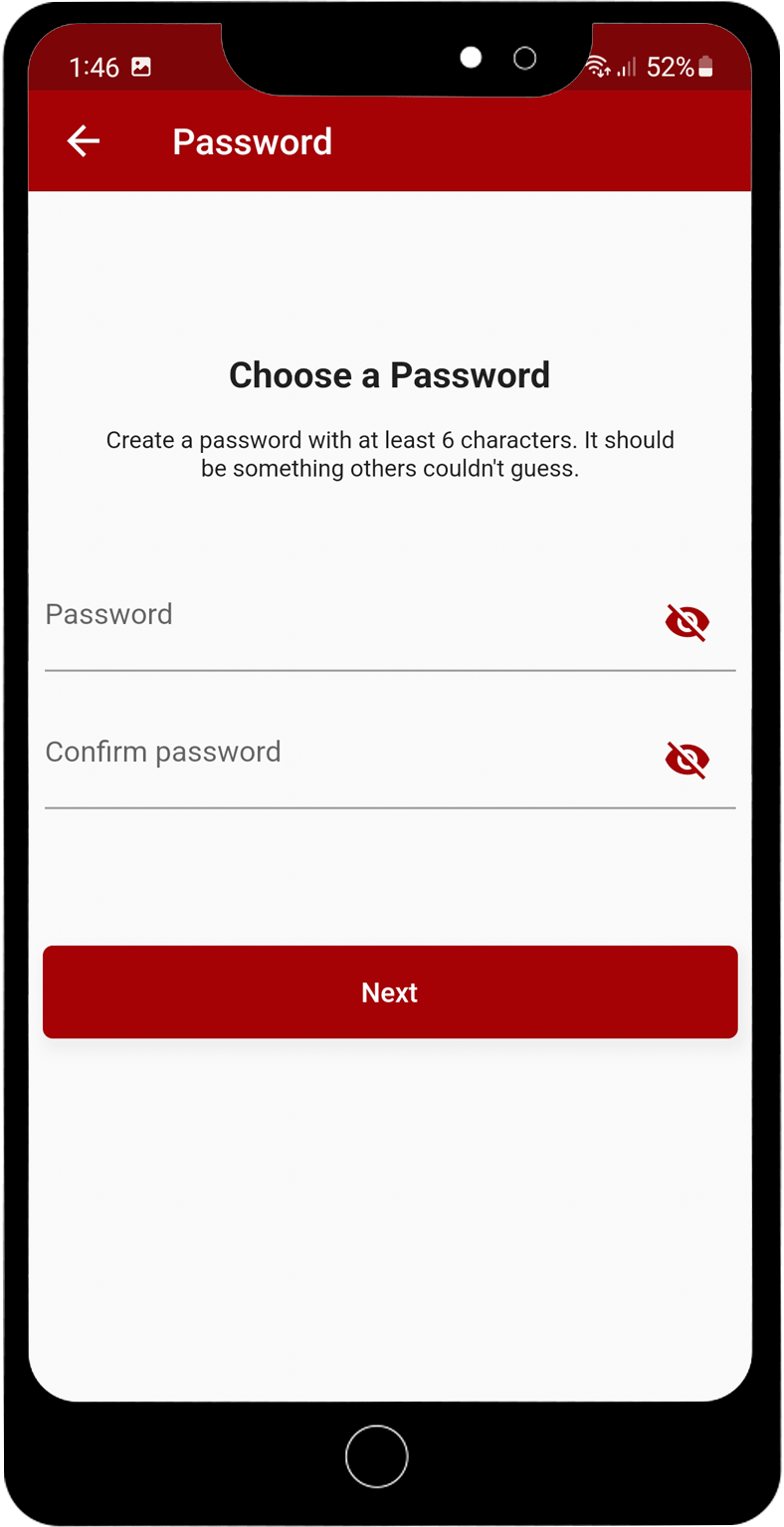
8. Now click Save, to finish this part of your sign-up.
9. Authenticate your account
You will be sent a 6-digit authentication code. It may take 3-5 minutes before you receive the code.
If you ask for another code to be sent, and you then get the first code come through, the App will not accept that first code. Please be patient.
If you do not receive a code to authenticate your RANGGO APP please message us at MY RANGGO, and provide your Name and the email address you used for the sign-up.
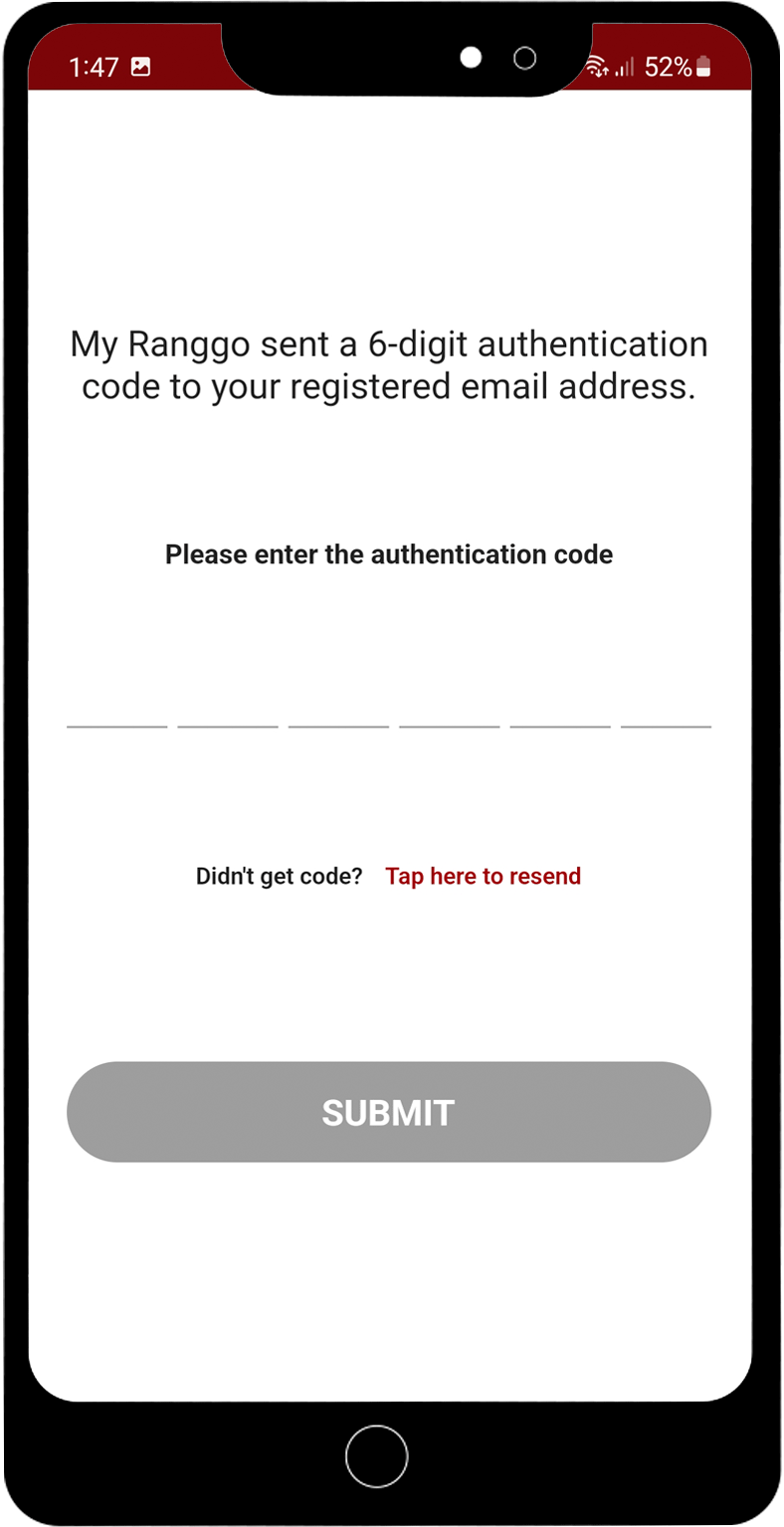
Once your account has been validated you will then be asked to sign in again using your email address and your password.
Employees Subscribing to the RANGGO App: Completing Your Profile
- Sign into the App.
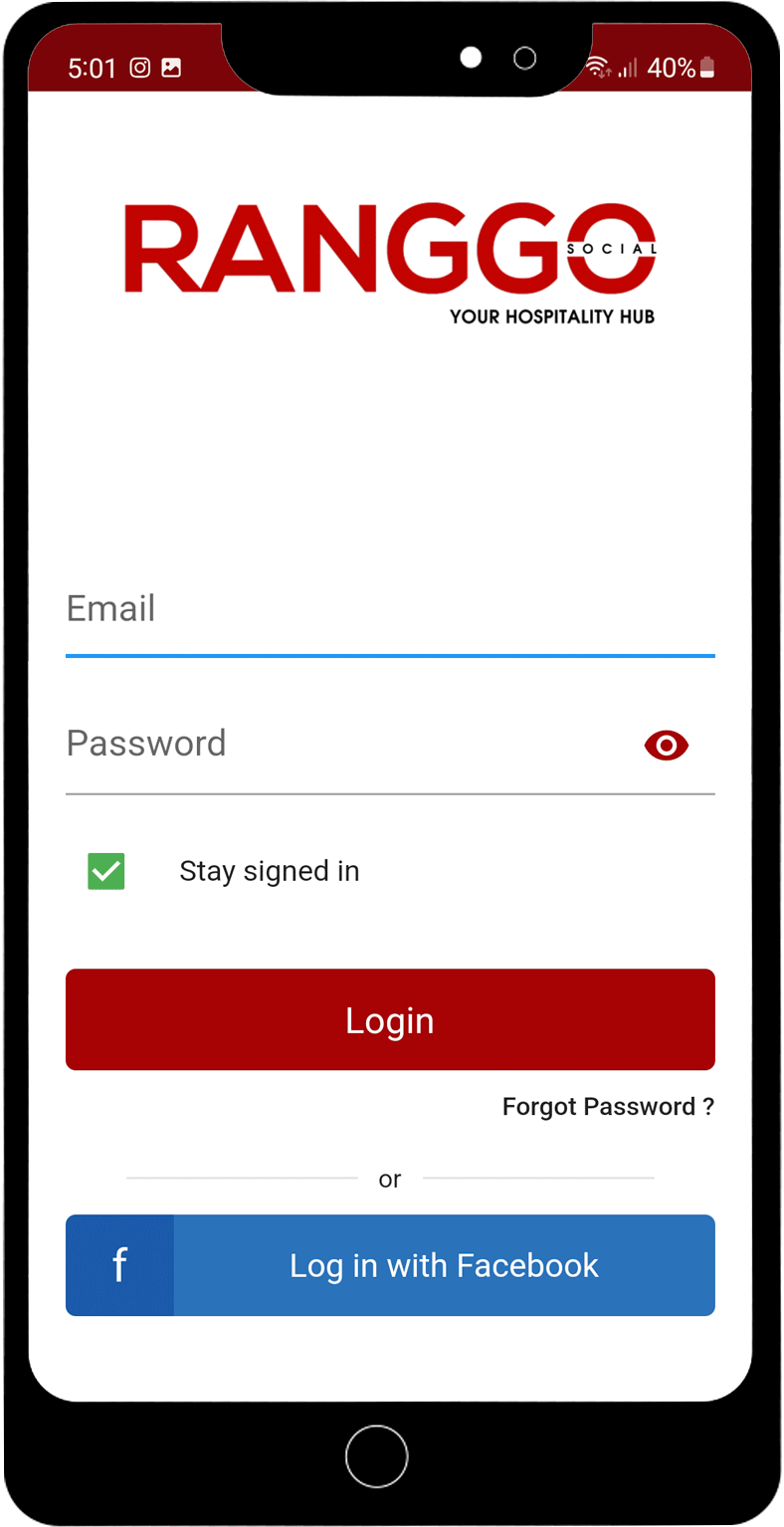
Next you need to complete your profile. You should be taken straight to the Profile section to complete. But if you aren’t you can select it from the row of icons on the bottom of your screen.
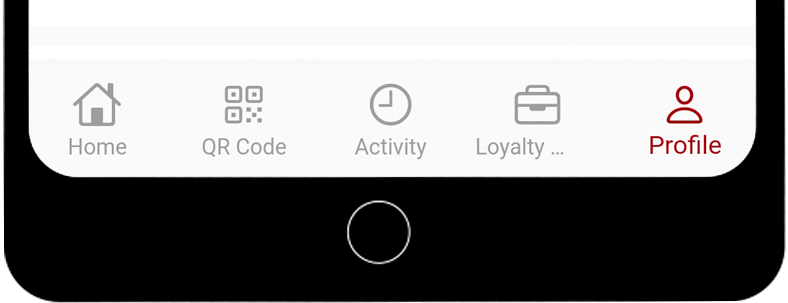
2. You can add a Cover Image and a Profile Image.
Just like you did for Facebook.
If you see an ‘Upgrade to Premium’ button click on this and action the next screen. This will give you greater access to all the features
Remember to Save your updates.
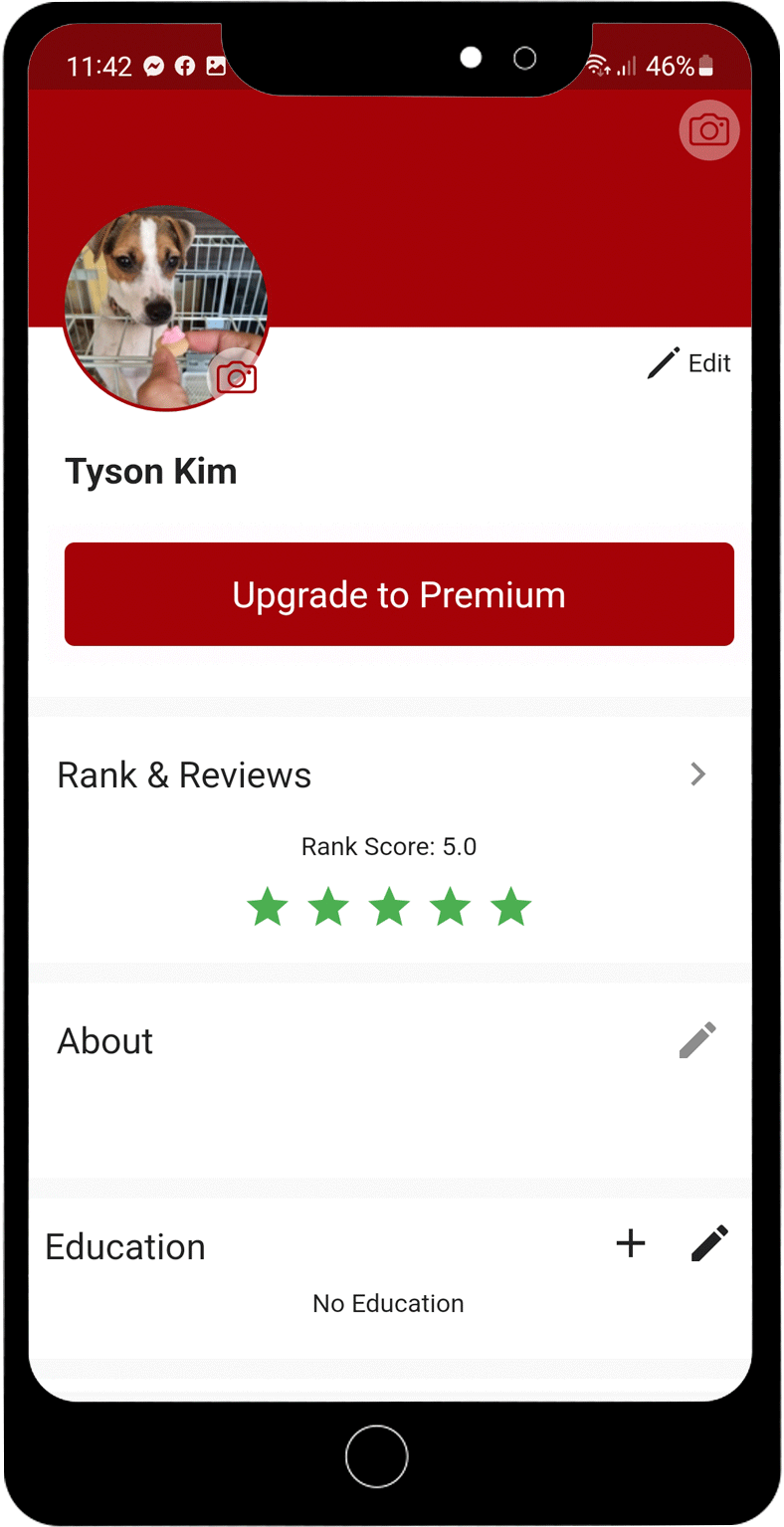
3. About Section:
This is a chance to explain a little bit about yourself. Think of this as the section of your resume where you give some information about yourself, your hobbies and your attitude and aspirations.
Remember that other subscribers, your employers and eventually customers will be able to see this section too. So keep it professional.
Remember to Save your updates.

4. Complete the Education Section:
Start with your most recent University or College. You don’t need to go back as far as Grade/Middle school.
Remember to Save your updates.
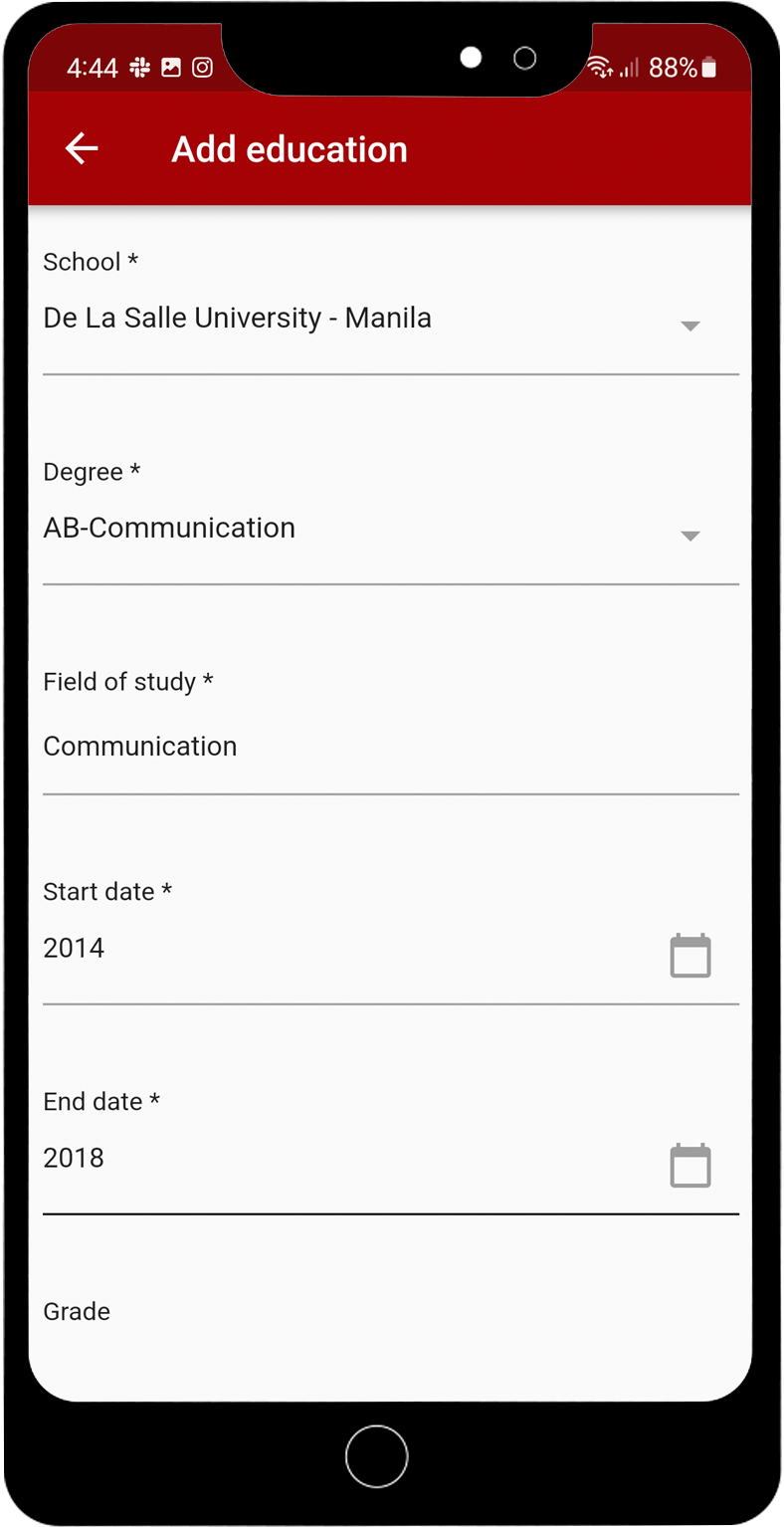
5. Complete the Experience Section:
Add your current job first. Add your job title under Job Role.
Next select your employment type.
Then type in the Company Name. If your employer is already a RANGGO Business Partner you will see their name in a drop-down menu and you can select it to link your profile to their Business Account as an employee.
This is a bit like LinkedIn. Remember to tick the box that says you are currently working there and add your start date.
If the Company Name does not appear, just type in the name of the Hotel, Restaurant or business where you are currently employed.
Next type in the location, where you work.
You can add more than one Job to this section. So you can list all of the jobs you have had, your job title and the Company Name.
Why? Well, one brilliant feature of this App is the ability to send your profile information on the RANGGO App to Businesses who are advertising jobs on the RANGGO App. Your profile becomes a resume, that you can send with just the click of a button!!!
Remember to Save your updates.
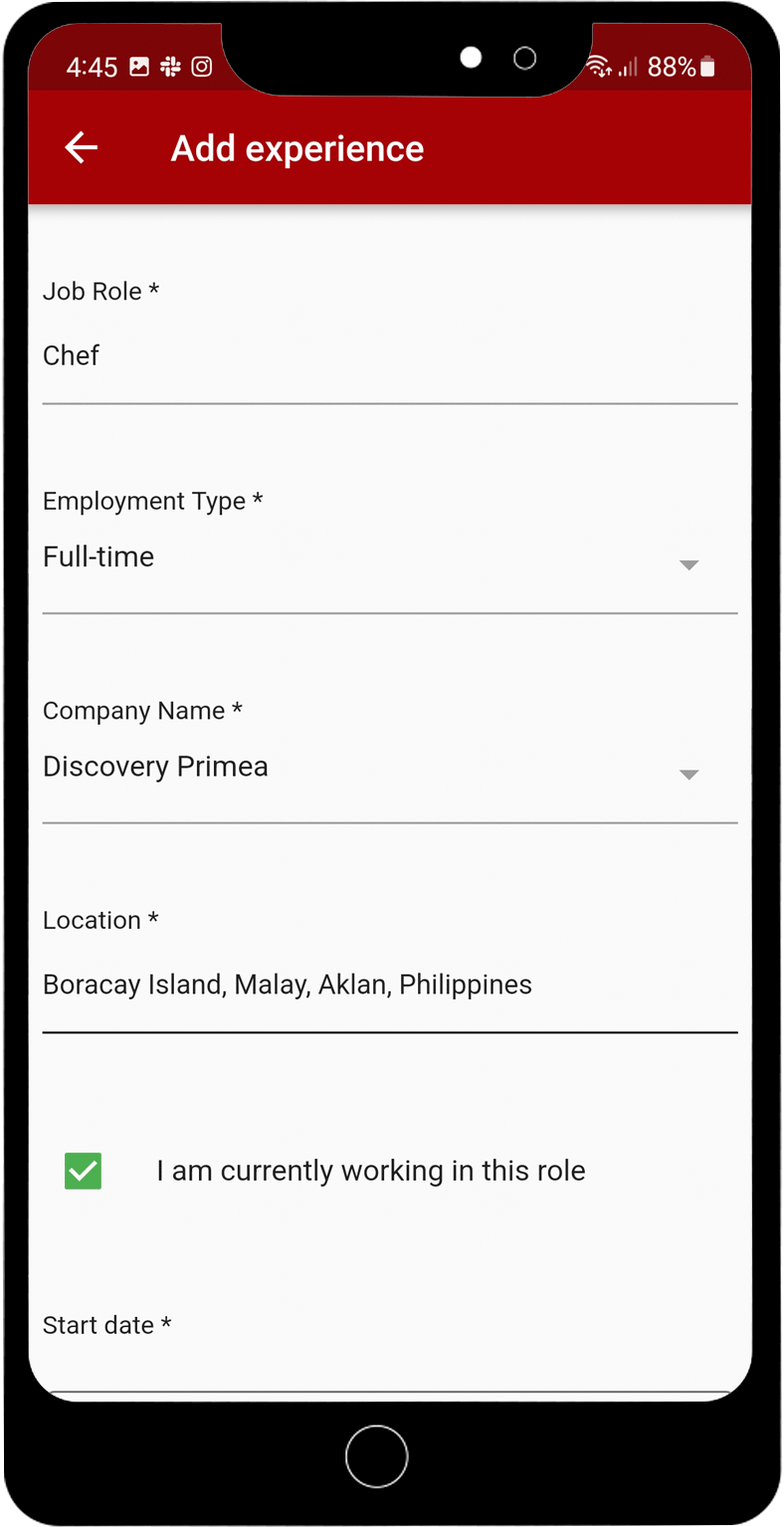
Now you are ready!
Read more about all of the RANGGO App features





GIPHY App Key not set. Please check settings
One Comment