How To Create The Best LinkedIn Profile Page was originally featured on www.outzed.us Permission was sought to share this article.
How To Create The Best LinkedIn Profile Page
13 Ways To Boost Your LinkedIn Profile
Now is the time to make sure you have the best LinkedIn Profile page possible. Many people and businesses have moved to online working, due to the Corona Virus Pandemic.
Having the best LinkedIn Profile page is especially important if you have lost your job, been placed on furlough, or are looking for freelance work to increase your income.
LinkedIn has been the go-to platform for the Business World for nearly 20 years. It has been growing its membership steadily. But in 2020 LinkedIn’s parent company Microsoft reported membership had increased to 722 million members worldwide. And there had been a 31% surge in usage in the 3rd quarter of 2020.
More businesses are using LinkedIn to recruit freelancers and remote working, online employees. They are usually searching for particular skill sets and work histories. And they are scouring Personal Profiles to find people with those skills and history.
Check out our 13 steps for making sure you have the best LinkedIn Profile Page.
13 steps for making sure you have the best LinkedIn Profile Page
LinkedIn Profile Photo
LinkedIn is a professional network so it is important that your profile photo projects a professional image.
- Update your photo to a current head and shoulders image
- Wear smart work clothes.
- Remember to smile, this is a ‘Social’ network after all.
- Look directly at the camera. Or to the left, so that it appears you are looking at the page.
- Once uploaded, use the zoom function so your photo fills the area. This will ensure that your photograph can be seen on smaller screens.
Banner Image
The banner image on your profile is important too. This is equivalent to the Cover Photo on your Facebook Profile. It is the perfect place to display a quick visual message.
Remember that your Profile Picture sits to the left or in the middle of your image depending on the viewing device; phone, tablet or laptop. So make sure that any important information in the Cover Photo is not lost behind your Profile Photo.
Make sure any text is big and easy to read. It’s best to create and save an image in png format, if it contains any text. png retains crisp lettering and lines.
Make your cover image eye-catching, and ensure that the information in the image reflects your current goals.
- Use relevant images
- Use Taglines
- Include web addresses
- Include ‘calls to action’ to grab attention.
Remember: To check how both your profile and cover images look on as many devices as you can; laptop, cellphone, tablet and adjust.
LinkedIn Profile Personal URL
LinkedIn allows you to have a personal URL and this small change makes your LinkedIn account appear so much more professional.
As an example:
Instead of www.linkedIn.com/in/janedoe-a8b16542
you can change your personal URL to www.linkedin.com/in/janedoe
Or
www.linkedin.com/in/janedoemarketingconsultant
- Click the Me icon at the top of your LinkedIn homepage.
- Click View profile.
- Click Edit public profile & URL in the right rail.
- Under Edit your custom URL in the right rail, click the Edit icon next to your public profile URL.
- Type the last part of your new custom URL in the text box.
- Click Save.
Contact information
Many businesses seek out organized professionals. So make sure that your contact information is complete.
- If you’ve changed your cell number or email address, update it.
- LinkedIn allows you to include many different contact points. Use them ALL!
- Use all three website fields, put different pages from the same site if you only have one website.
- One nice tip is to use the ‘Other’ option when listing a website or Blog. Then you can label the button with your own or your company’s website title or url. This looks a lot nicer than the generic ‘Website’ or ‘Blog”.
Headline
Your LinkedIn Profile Headline can be thought of as a tagline. The Headline field allows a maximum of 120 characters, and it will appear under your name on your profile page.
The Headline field is automatically populated with your job title. So it is easy to leave it at that. But you don’t have to. The Headline is a chance to grab attention.
It is definitely a challenge to come up with a description but worth it when you finally get the right mix. Make sure your Headline says what you do or reflects your skills.
Try this as a helpful formula:-
- Your title
- What you do
- Who you do it for
Try to make sure your title describes what you do. Like “writer,” “content strategist,” “graphic designer,” or “web developer”
Follow this with what you do and who you do it for and the benefits:-
“I write content for hospitality workers to inspire and elevate service standards”
or “I create websites for businesses, which achieve their goals and targets”
Education
Some companies prize graduates from certain Universities. Others are specifically interested in University graduates in general. Try to make sure you complete this as fully as possible
- Search for your School, University or College LinkedIn Page and copy the URL
- On your Profile Page set-up, click on the Education section, complete the fields
- Add your University or college’s LinkedIn URL; their Logo will then show on your profile.
- Select the box asking if you wish to show Education at the top section of your profile.
If you have no qualifications after high school then list any professional development courses or training courses. Copy and paste the LinkedIn URL of the Company or Professional’s who delivered or accredited the course.
LinkedIn Profile Location
For some people the questions is: Should I add my current location in my LinkedIn Profile? Particularly if they are hoping to move to a new location. If your work is typically online than this will have no real impact on your profile being seen. Or your ability to find positions.
LinkedIn claims profiles with a precise location appear in more searches. But adding a precise location may appear to confine your profile being viewed by employers in your local work area.
However, these days, many businesses search LinkedIn for people by skills, rather than people from a particular location. Especially when the role can be carried out remotely.
If you are want to move to a different location some suggest adding the zipcode for the location where you want to work. However, the downside of this is if a Company contacts you for an interview. And then you have to explain that you don’t live in the area. It isn’t a great first impression!
So our suggestions for the Location field are:
- Include multiple cities, regions or industries in your other profile sections. This could be in the Job Experiences, Job Locations, Interests or even your Headline sections. This will improve your search ranking and your chances of being found.
- In the Summary section of your Linkedin profile, you could add a statement such as “I have no barriers working anywhere” or “I am seeking positions in or near [location]”.
- You could set your location to the region or state you live in, rather than a precise City in that area.
About
Use the About Section to sell yourself and tell your story. This is where you differentiate and set yourself apart from everyone else.
- Always write in the first person and make sure there is a ‘call to action’.
- Consider where you want people to contact you and perhaps encourage contact by offering a free download or other incentive.
- Do not be afraid to SELL and use bullet points or other tools to highlight your services, products or abilities.
- Focus on your skills and career experiences and achievements
- Include your future goals.
Featured
Featured is a relatively new section, which has been added to the LinkedIn Profile.
This is where you should add the best examples of your skills or work; the ones you are most proud of. Or the ones that secured rave reviews or feedback. The Experience section (see next) also gives you an opportunity to link to examples of your work, so you don’t need to add everything under Featured.
Examples of what you can add:-
- Images
- Graphics and infographics
- Published Paper Links
- Video
- Articles
- Blogs
- Weblinks
- Interesting Social Media posts
This is the perfect place to build your reputation by showcasing and demonstrating your expertise and skills.
Experience
You can complete this field in two ways; CV style or Skills & Services style.
Most LinkedIn Profiles use the CV approach and list every job and role, with emphasis on achievements and successes.
The Skills and Services approach allows you to evidence your skills set and achievements. This can give potential employers a better, more specific idea of what you can do, or have done. And how this might fit with roles they need to fill.
Pick whichever works best for you but remember to highlight successful achievements and use bulleted lists for emphasis.
Our Top Tips
- Add the URL link to company LinkedIn pages. This will ensure that Company names are consistent and Logos are displayed in your profile.
- Don’t just list Jobs; include any not for profit roles or other noteworthy achievements. For example if you have written a book, been a Key Note Speaker at an Industry or interest related seminar, conference, or webinar. Or if you have raised considerable funds for a project or won an award. You could leave this to the Accomplishments Section but they might not be seen and you need to distinguish yourself here.
Accomplishments
Whilst everything should already have been noted in one of the other sections, you can still list accomplishments again.
Consider listing courses you attended or led, any Honors or Awards, notable organizations you are a member of, non-profit roles you undertake, books or shows of your work, languages you speak etc.
Skills and Endorsements
Top Tip: Turn this section live after tidying it up.
Remove any duplicates or irrelevant skills and consider the ‘less is more’ approach. Aim to have fewer skills listed but a lot of endorsements, from others, for each of those skills.
If any of your listed skills have less than 15 endorsements mentioning them, you should consider if you need to list them at all. Unless it’s a niche skill that not many people have.
Try to encourage past and present employers, colleagues and peers you have worked with to visit your profile and ‘tick’ the skills they think you have too. This acts as Endorsement for your skills and work.
Remember to return the favor!
Recommendations
Try to cultivate these and request them from appropriate connections whenever you have completed a project with them or if they complement your work.
In return always give recommendations, where deserved of course, the more generous you are the more it will also come back.
Now you have the best LinkedIn profile check our article here for the 11 Most Effective LinkedIn Actions



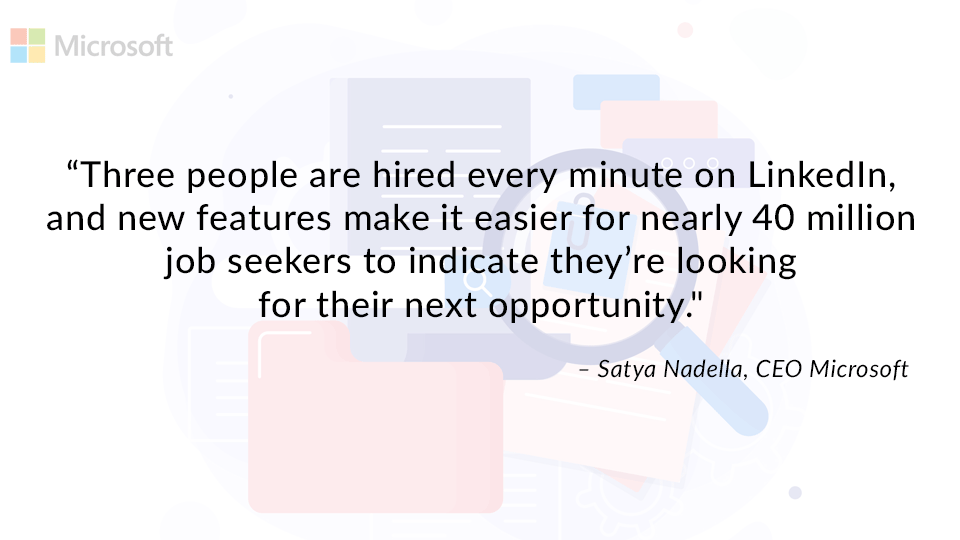


GIPHY App Key not set. Please check settings
One Comment