Everything you need to know to create a RANGGO Business Account.
We can’t wait to have you join the RANGGO movement! Follow these simple steps and create your Business Account today.
1. Visit the Play Store via this link and find the RANGGO App. Before selecting Install go to the three dots in the top right and select ‘Allow Automatic Updates’ first.
Once the App is installed on your phone you are ready to create your RANGGO Business Account.
2. Click on the App to open it and select Sign-up then click Next
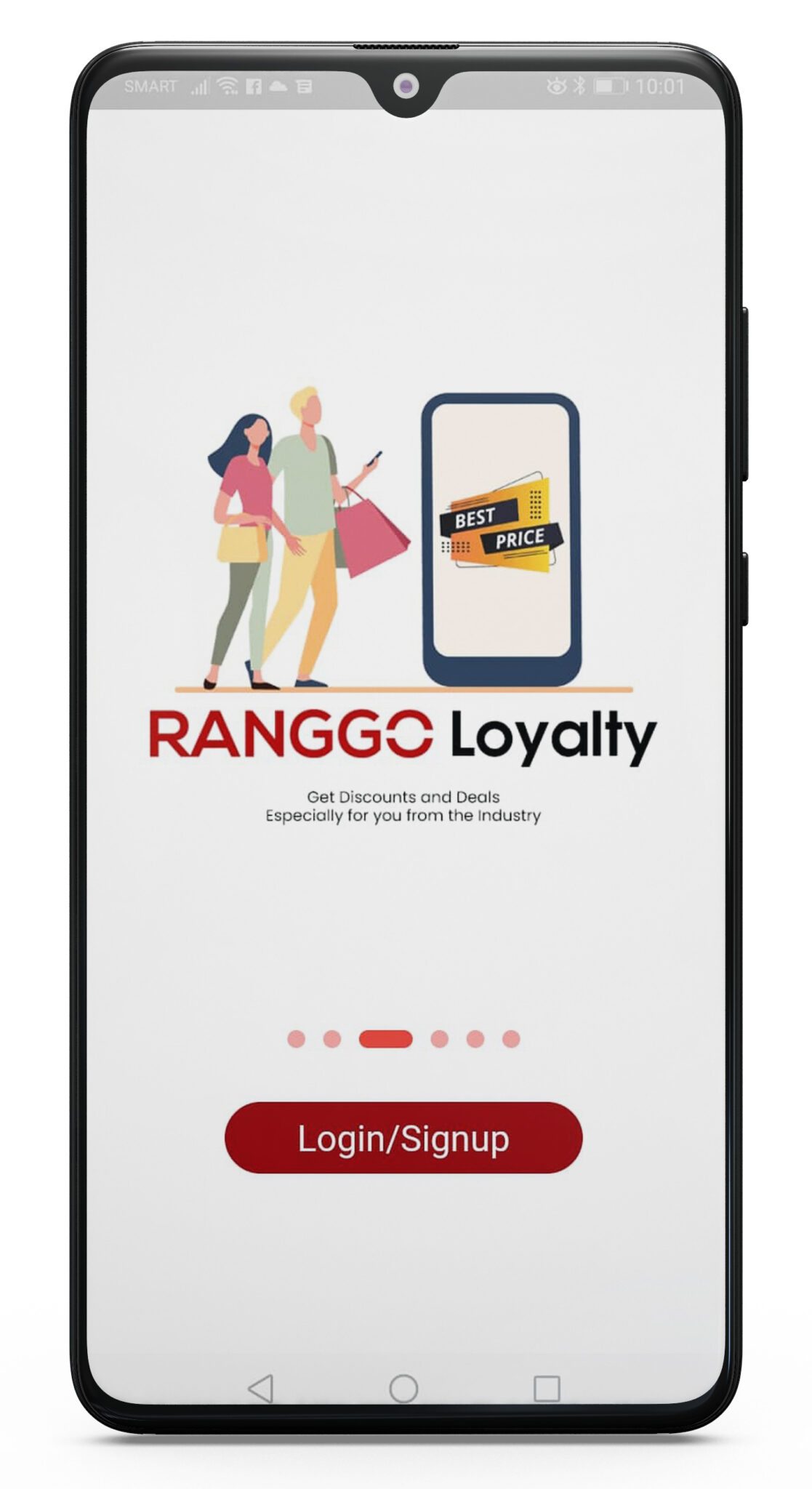
3. Next Type in the Name of your Company and click Next. It is important to use your Company Name if you have more than one establishment.
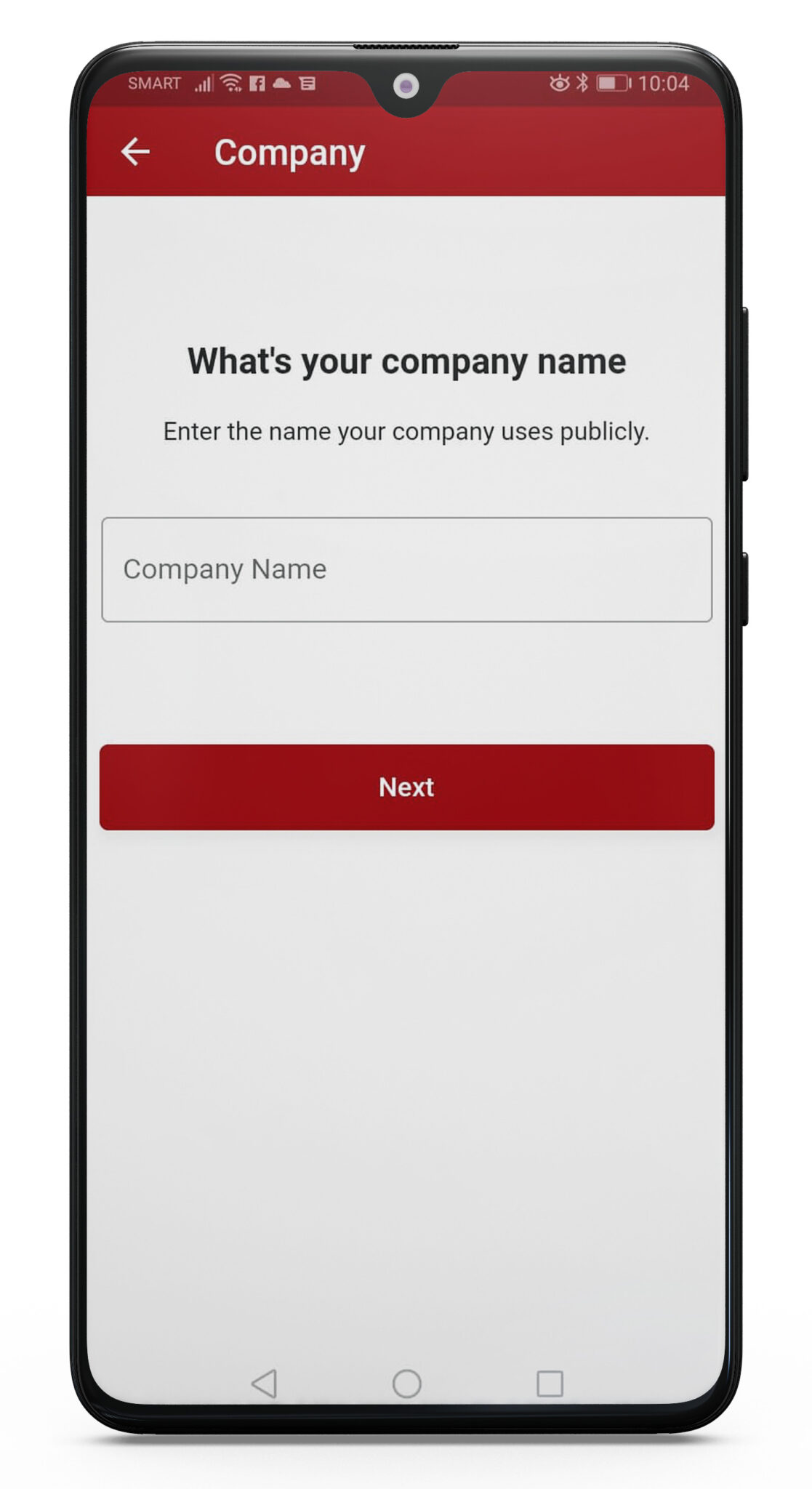
4. You now need to select the Industry your business comes under. Choose Hospitality and Click Next.

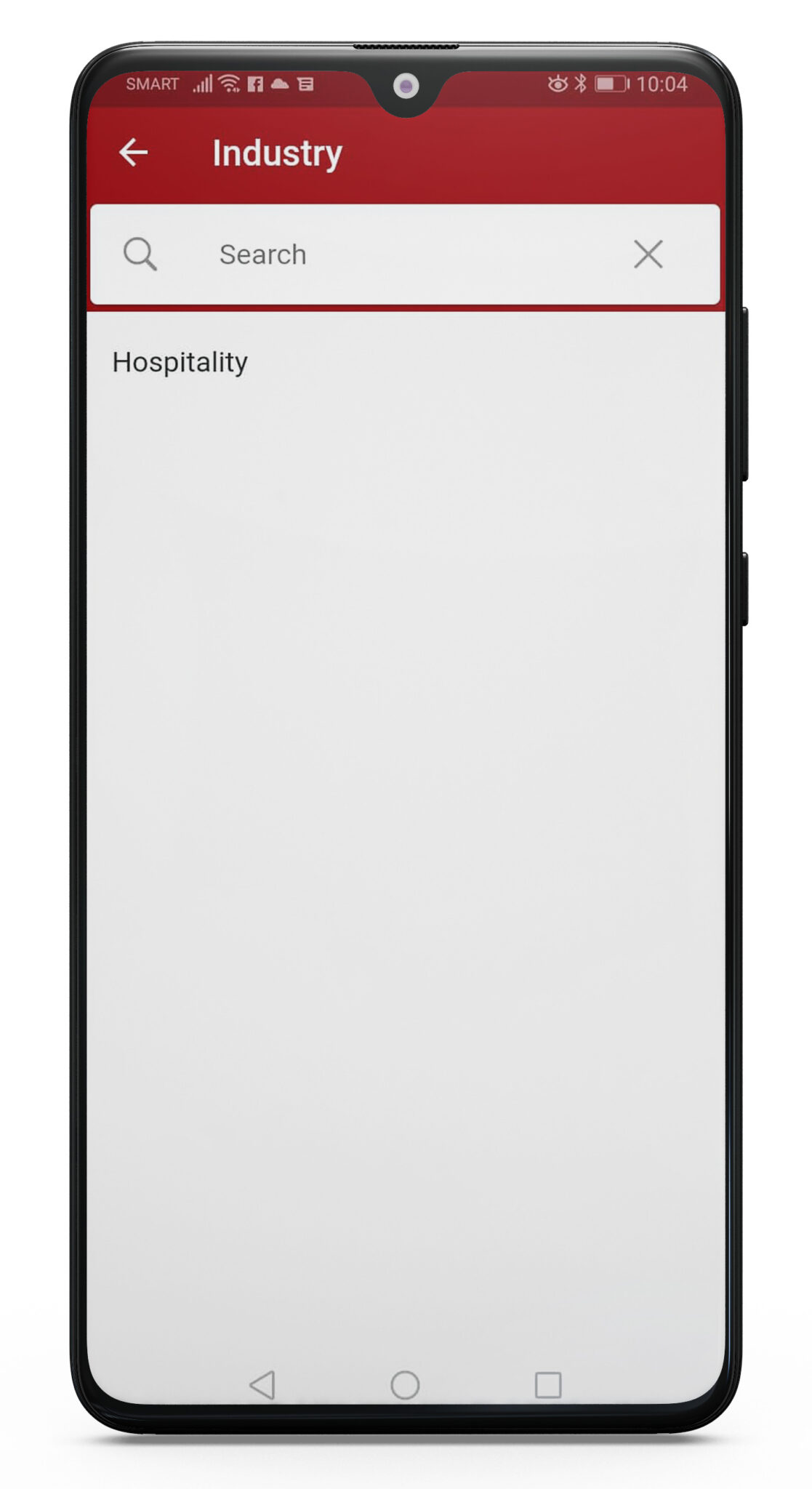
5. Now Repeat the process for Sector and click Next
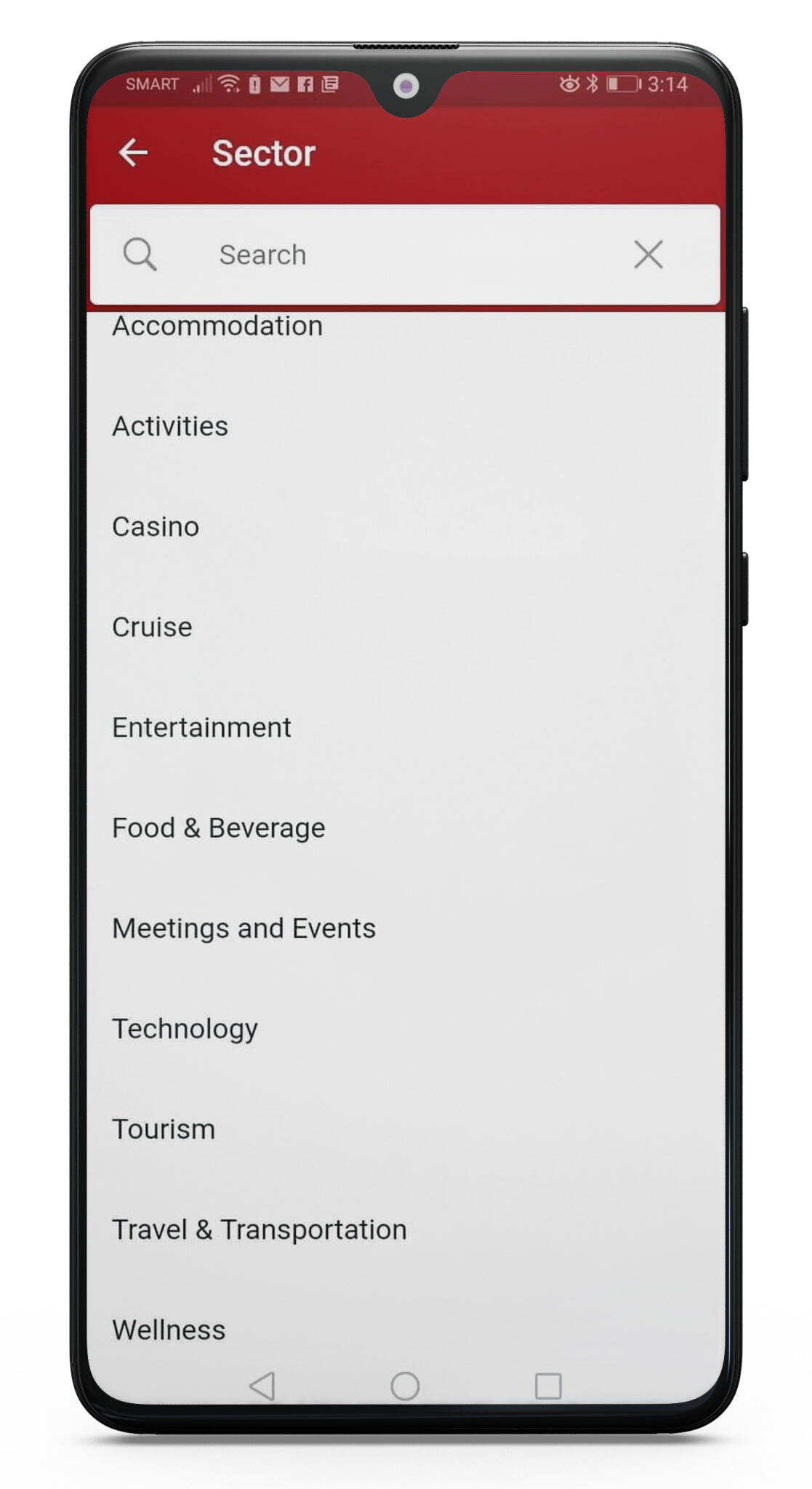
6. Add your establishment Address and click Next.
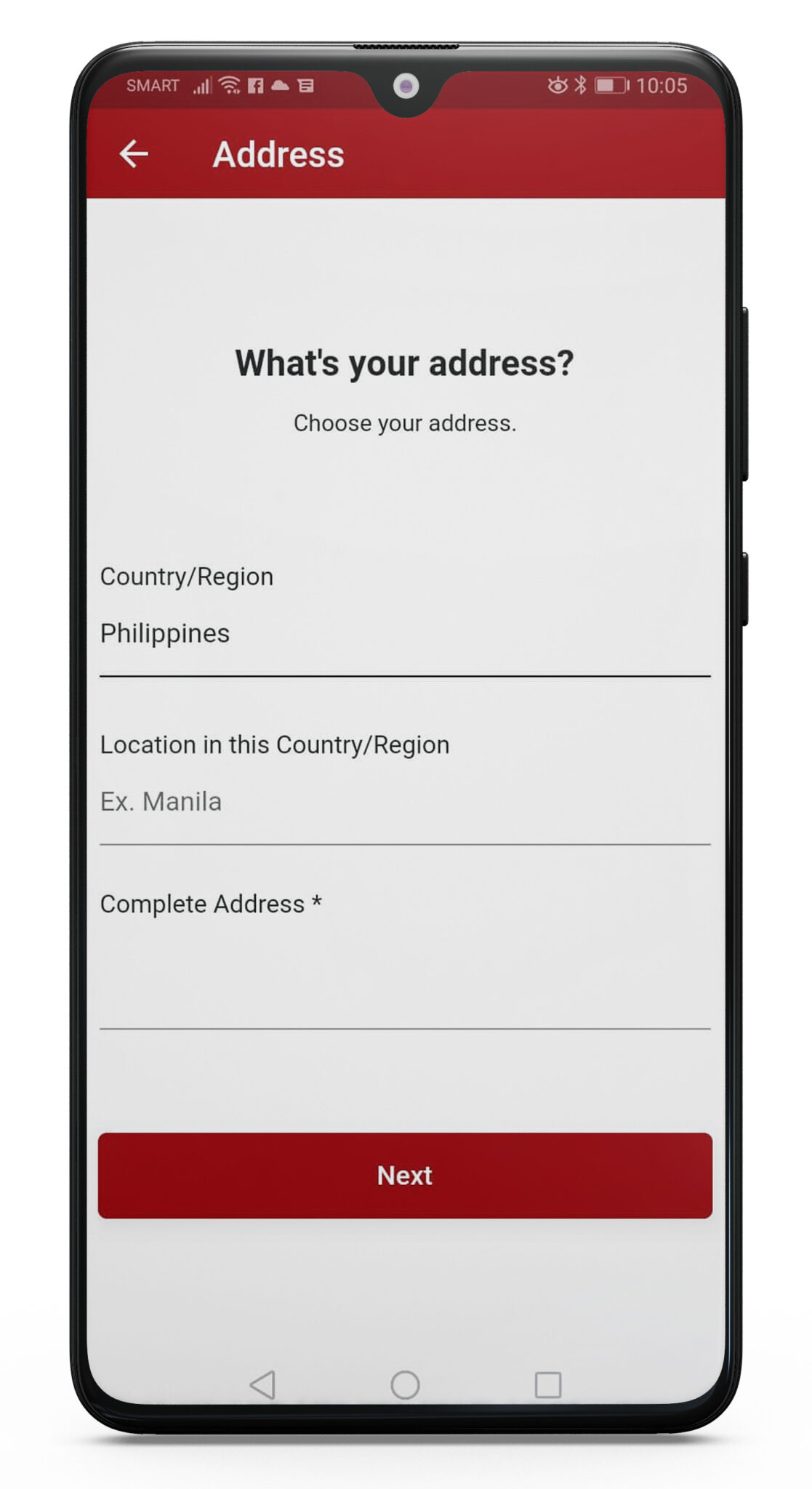
7. Complete your Contact Information and click Next
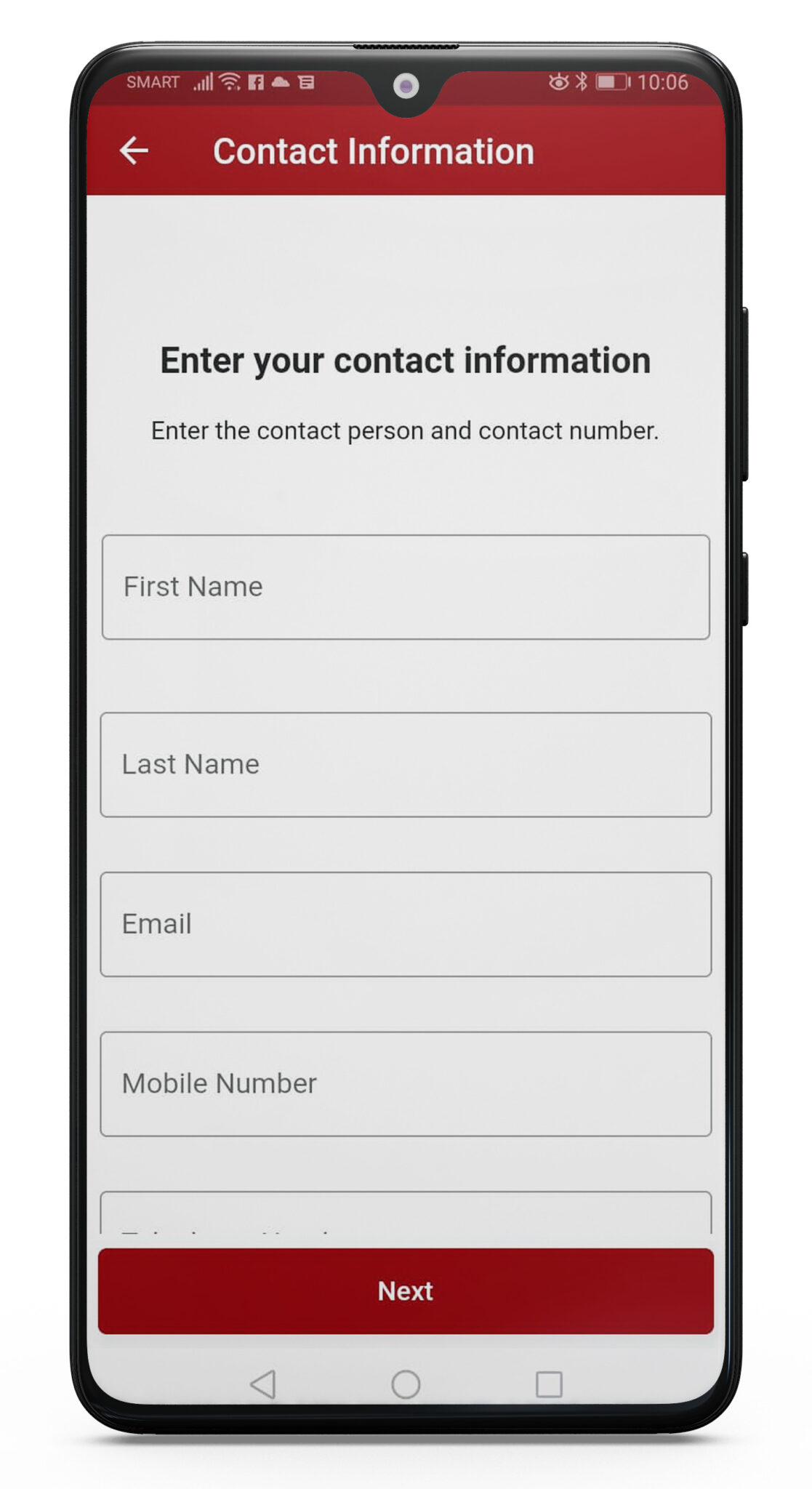
8. Then add your email address and click Next. A verification code will be sent to your email, so make sure the email address is correct and be ready to check your inbox for the code
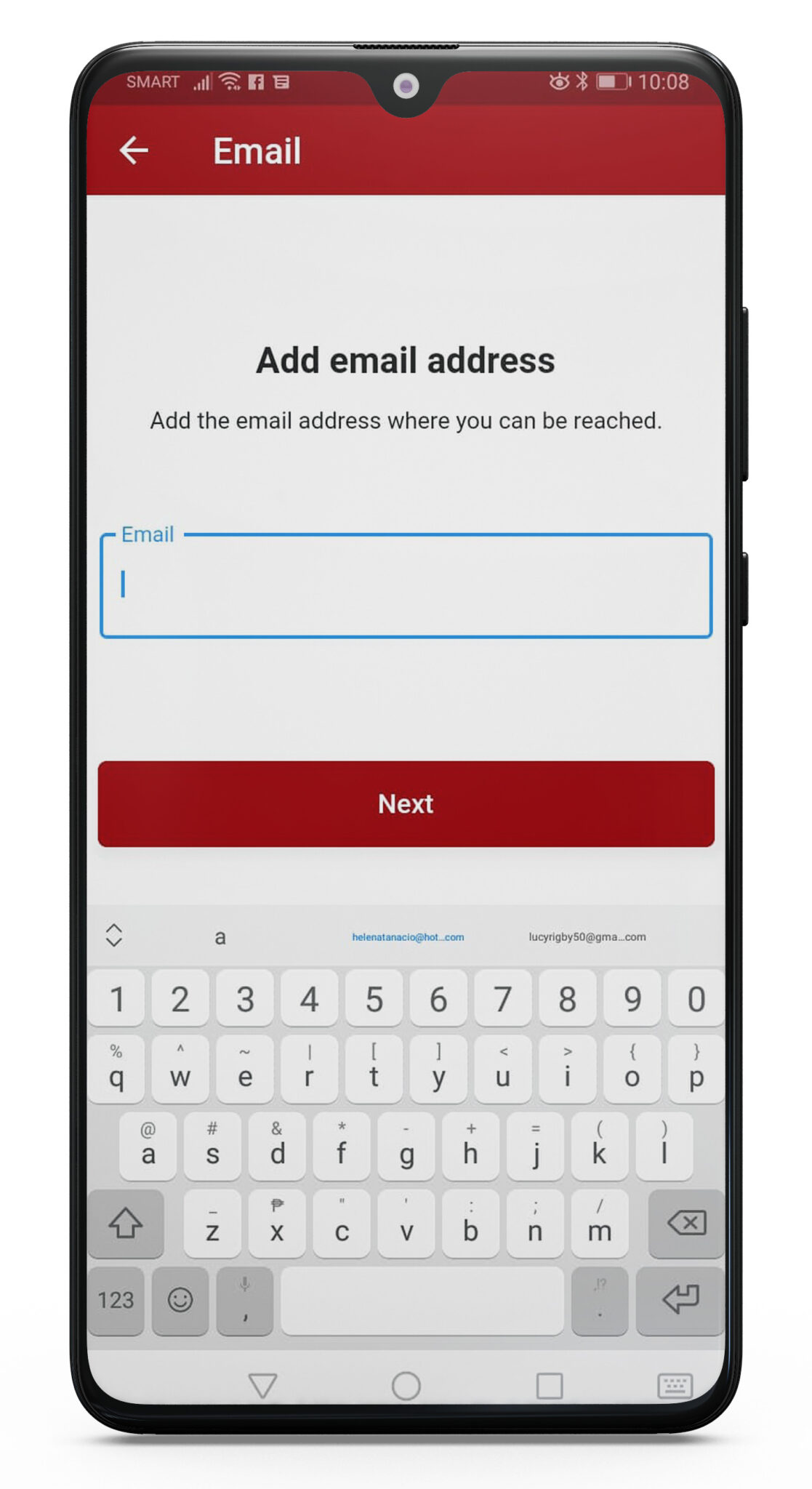
9. Finally, Choose a Password with at least 6 characters and confirm that Password. Select Next
Select Save and check your email for your verification code. The code may appear immediately or take 5 minutes. Double check your spam folder too.
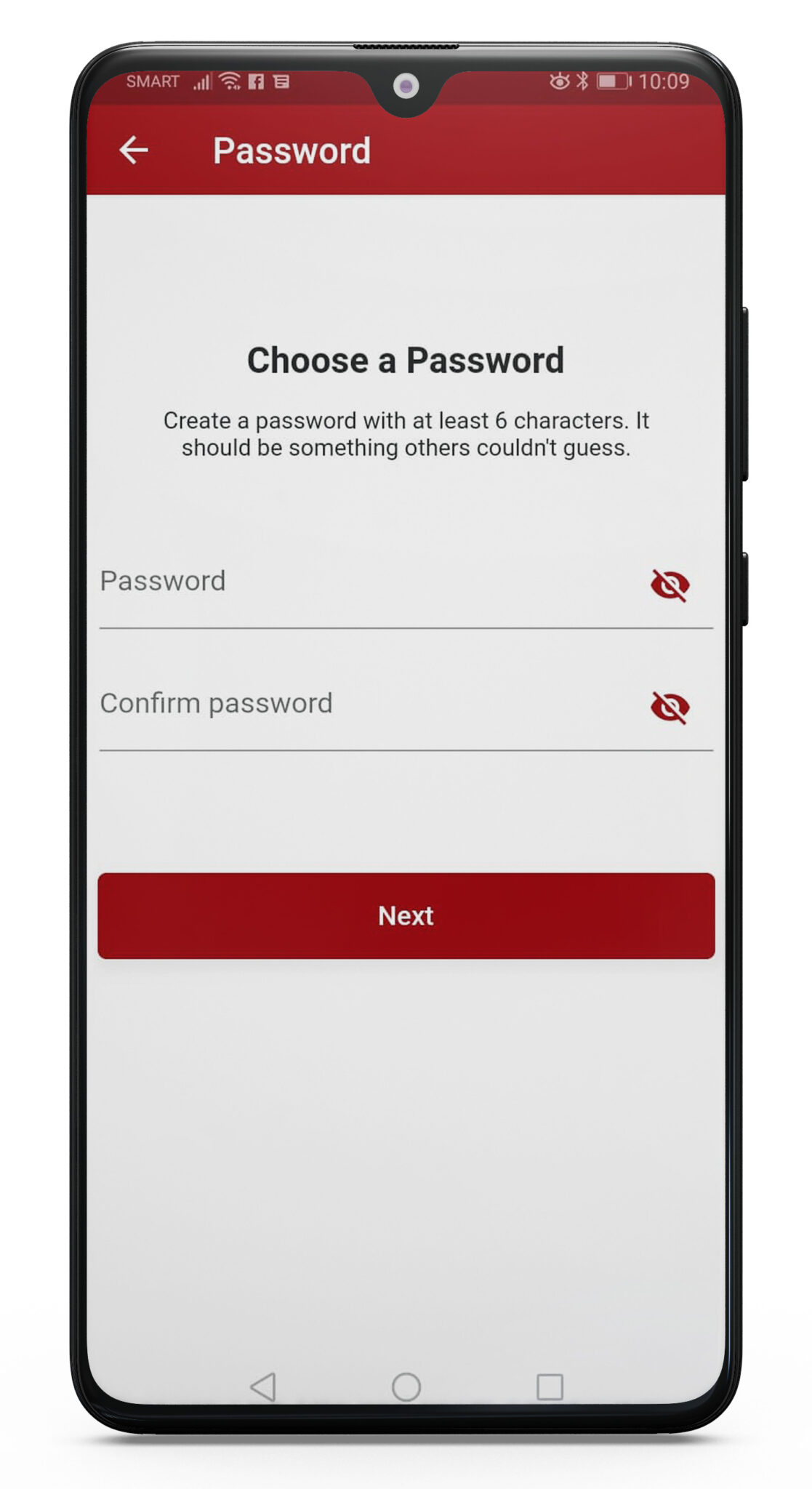
10. A pop-up will appear for you to enter your Verification Code. Enter the code.
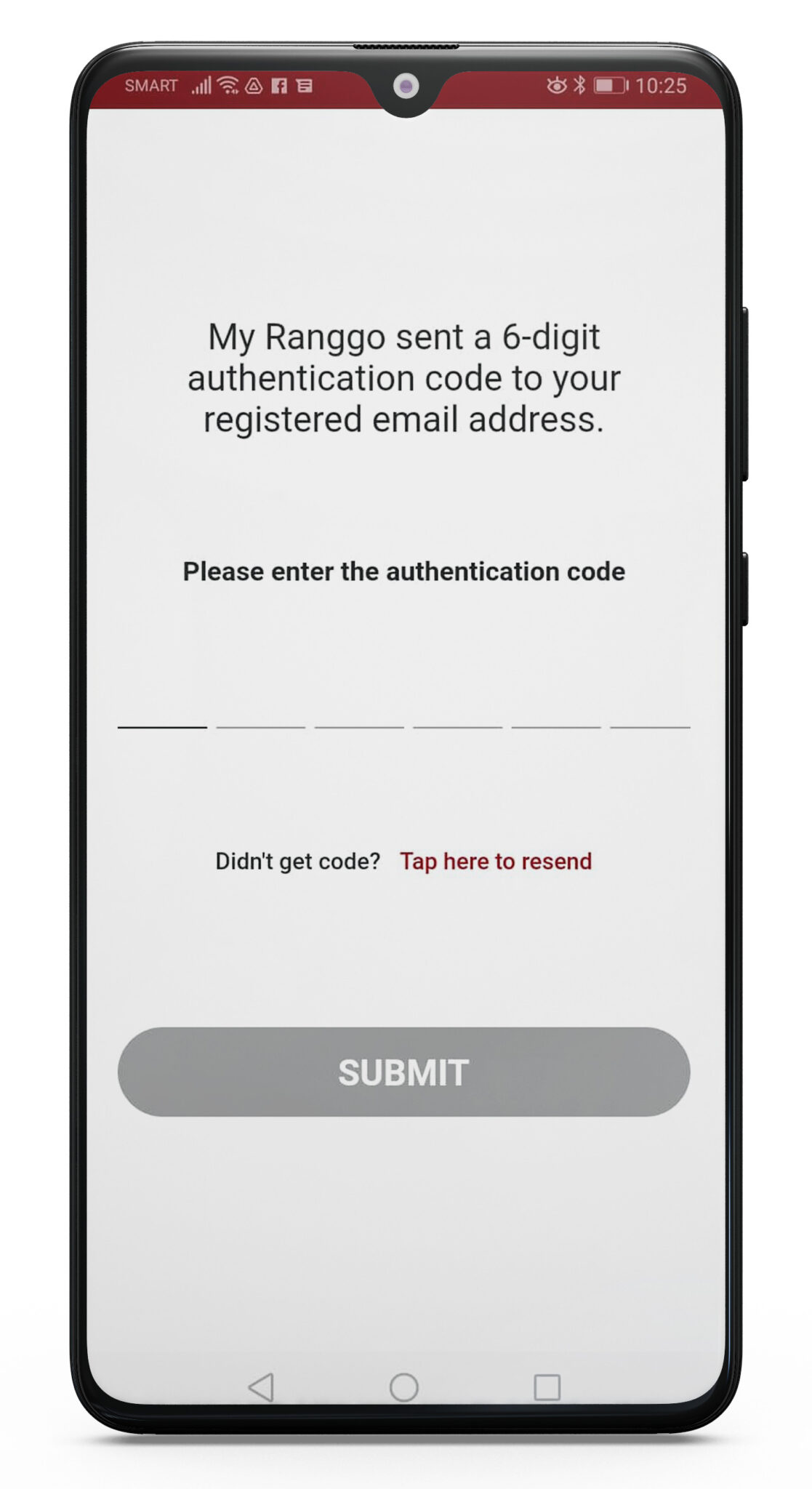
Congratulations! You have created your RANGGO Business Account.
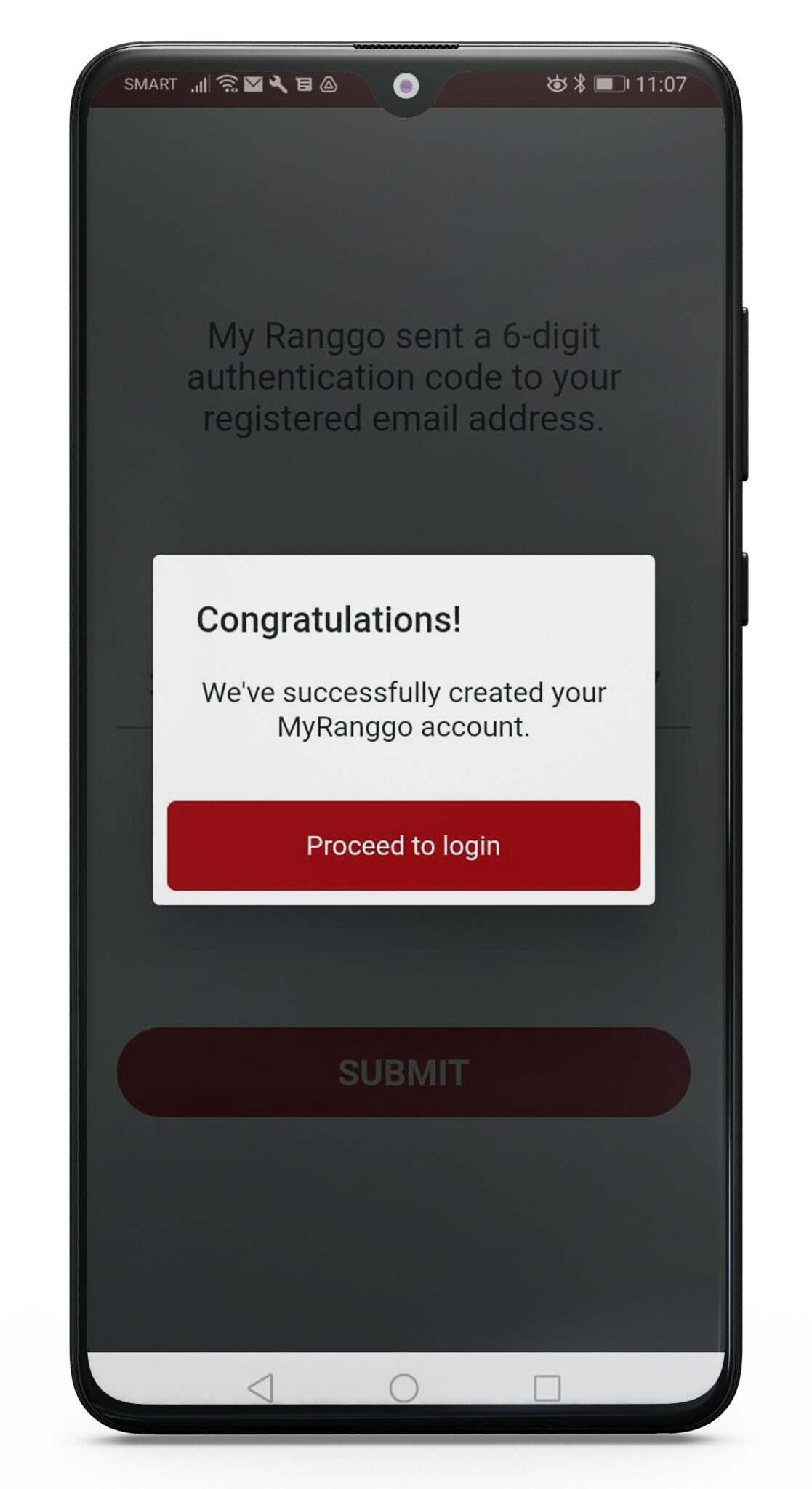
11. Click Proceed to Login and sign-in. You can start using RANGGO immediately.
Once your Business Account is live any of your employees who have also subscribed will be able to link their profile to your business. This feature is a little like LinkedIn, in that respect.
They can do this when setting up their RANGGO profile by completing the Experience section. They just need to type or select your Company Name and then select the tick box “I am currently working in this role”. This will link them to your business as an employee.
You can update and complete your Business Account profile by adding a Cover Photo, Logo and an About section (300 characters only).
Check out our Guides for creating Events, Uploading Jobs and adding Loyalty Deals.





GIPHY App Key not set. Please check settings