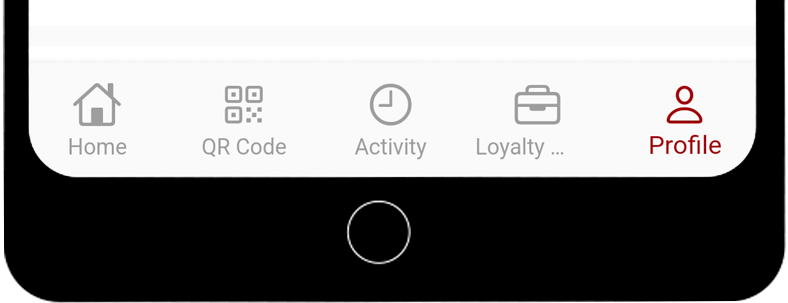When it comes to collecting and redeeming Loyalty Deals on the RANGGO App it’s really very simple.
- Open the App, go to the Home Page and select RANGGO Loyalty
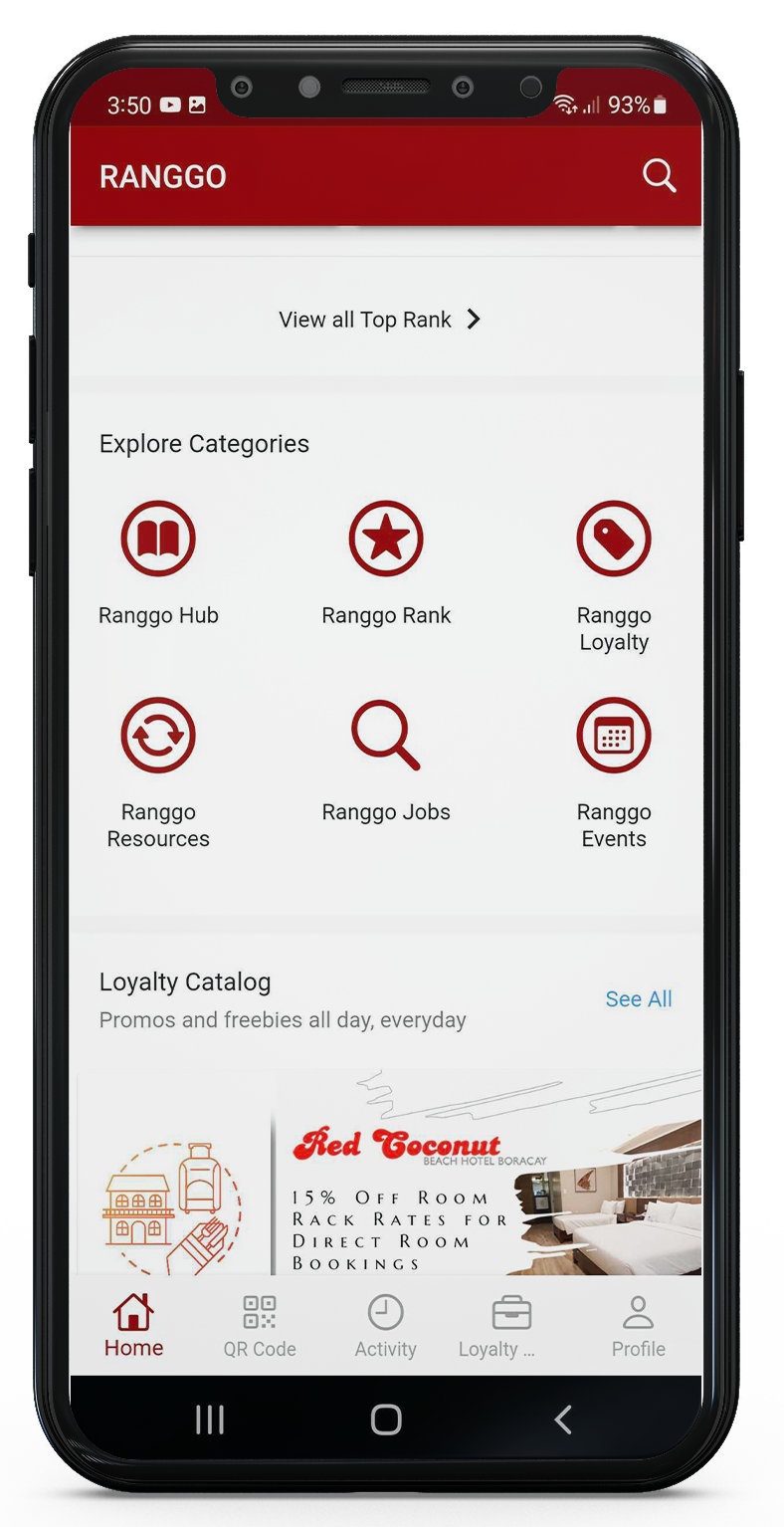
2. Scroll to the Deal Category that you are looking for. This might be hotel stays, Tours or Activities or Restaurants & Bars.
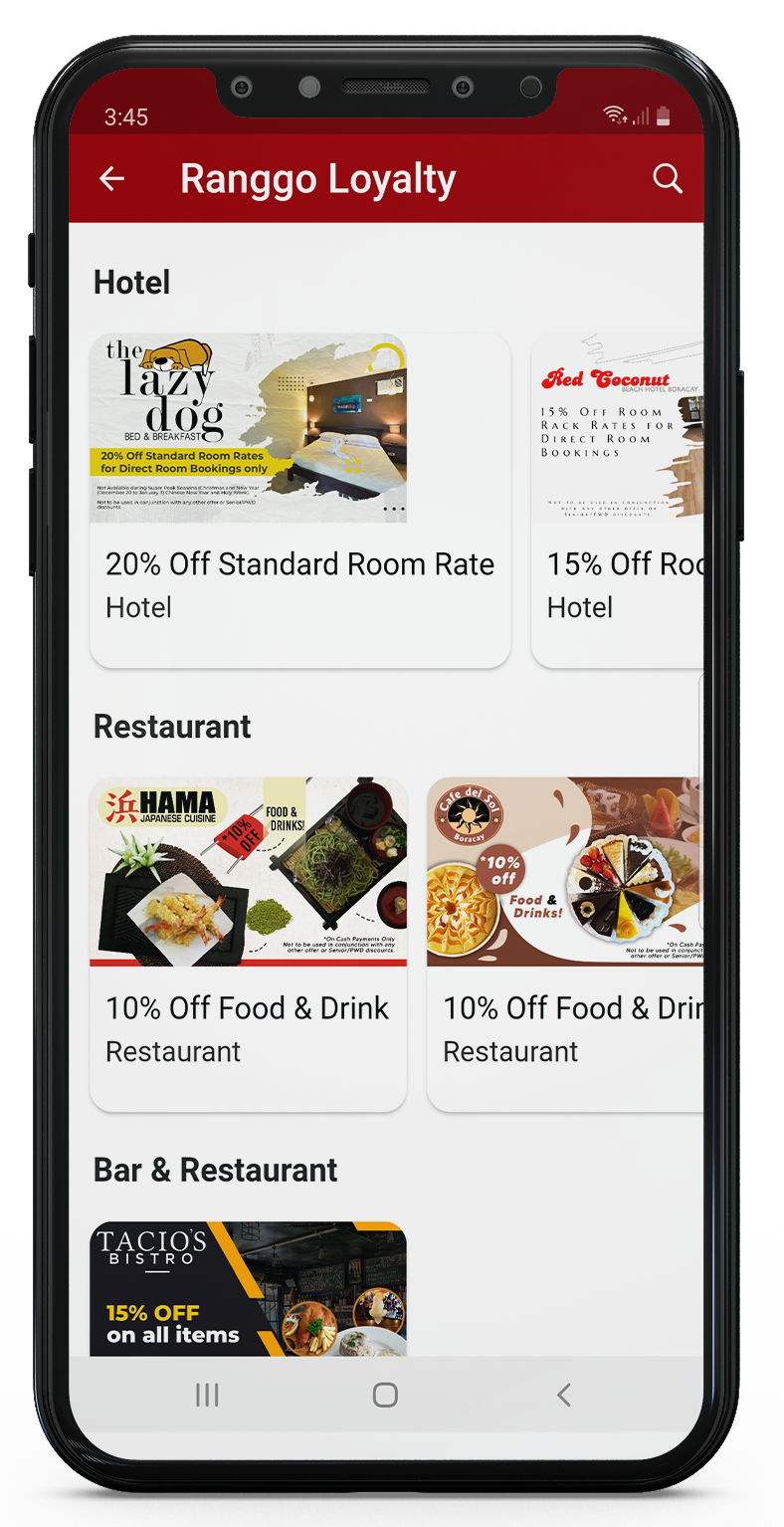
3. Select the Loyalty Deal you want to claim, and it will open the deal. At the bottom of the Deal you will see the options ‘Favorite’ and ‘Claim’.
To ‘claim’ the deal, whether to use it immediately or later, select ‘Claim’.
You can also Favorite Deals. These will be stored in your Favorites Folder.
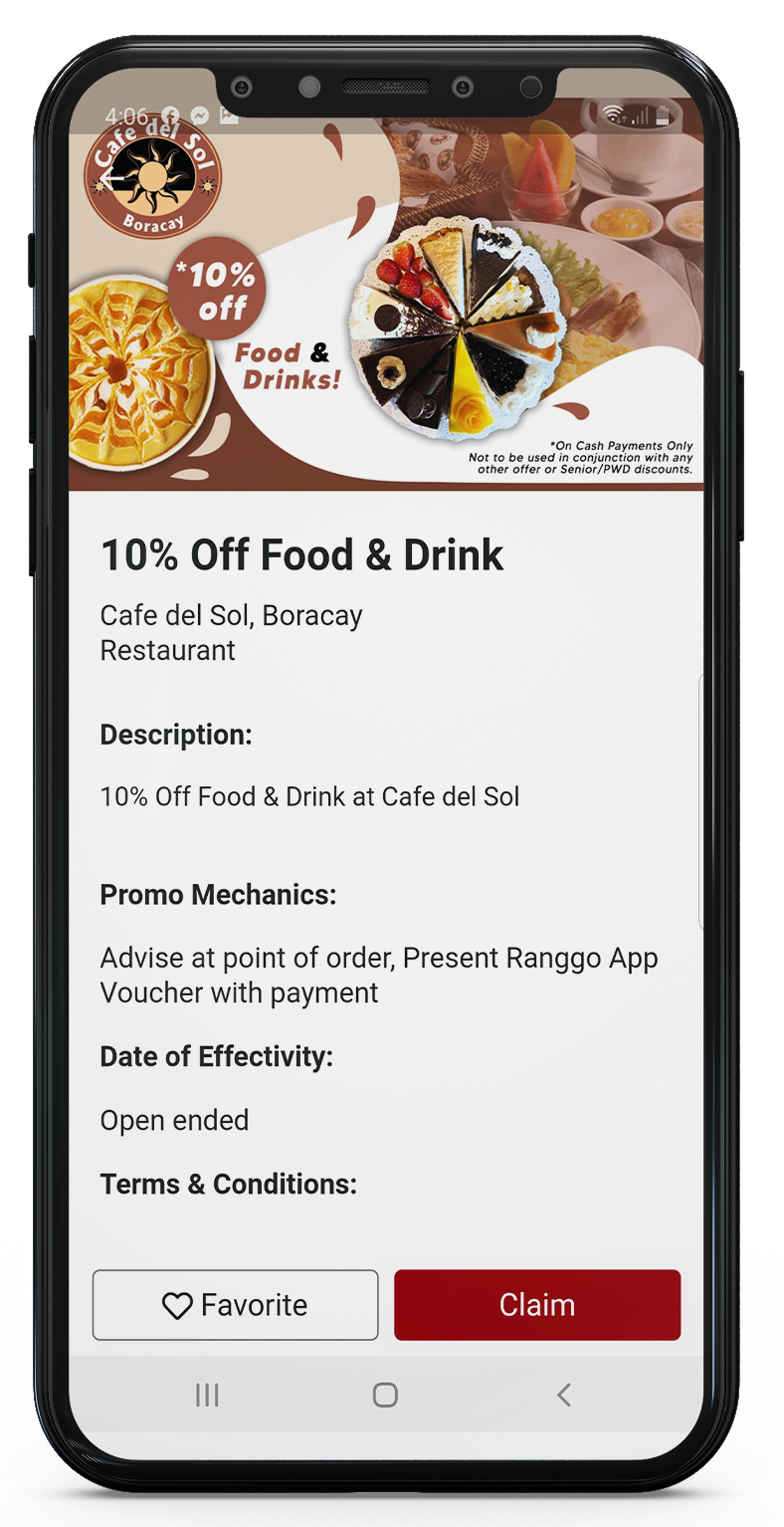
4. Next you will be offered the choice to Claim it for Later (Later), or use it immediately (Redeem).
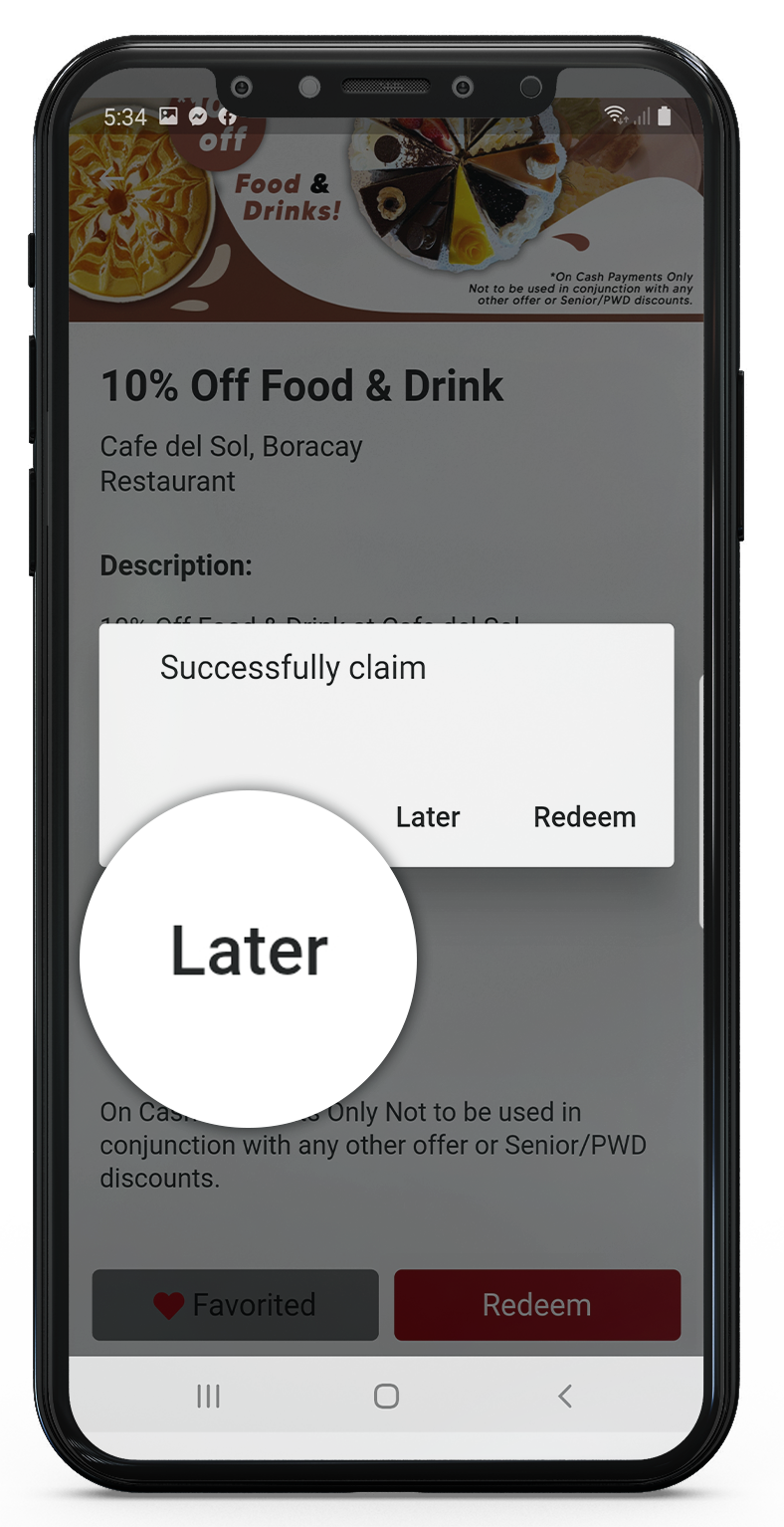
5. Let’s say you want to use a loyalty deal now.
You should tell your server or customer services first that you will be using their RANGGO Loyalty Deal.
Then, when it is time to pay Select Redeem.
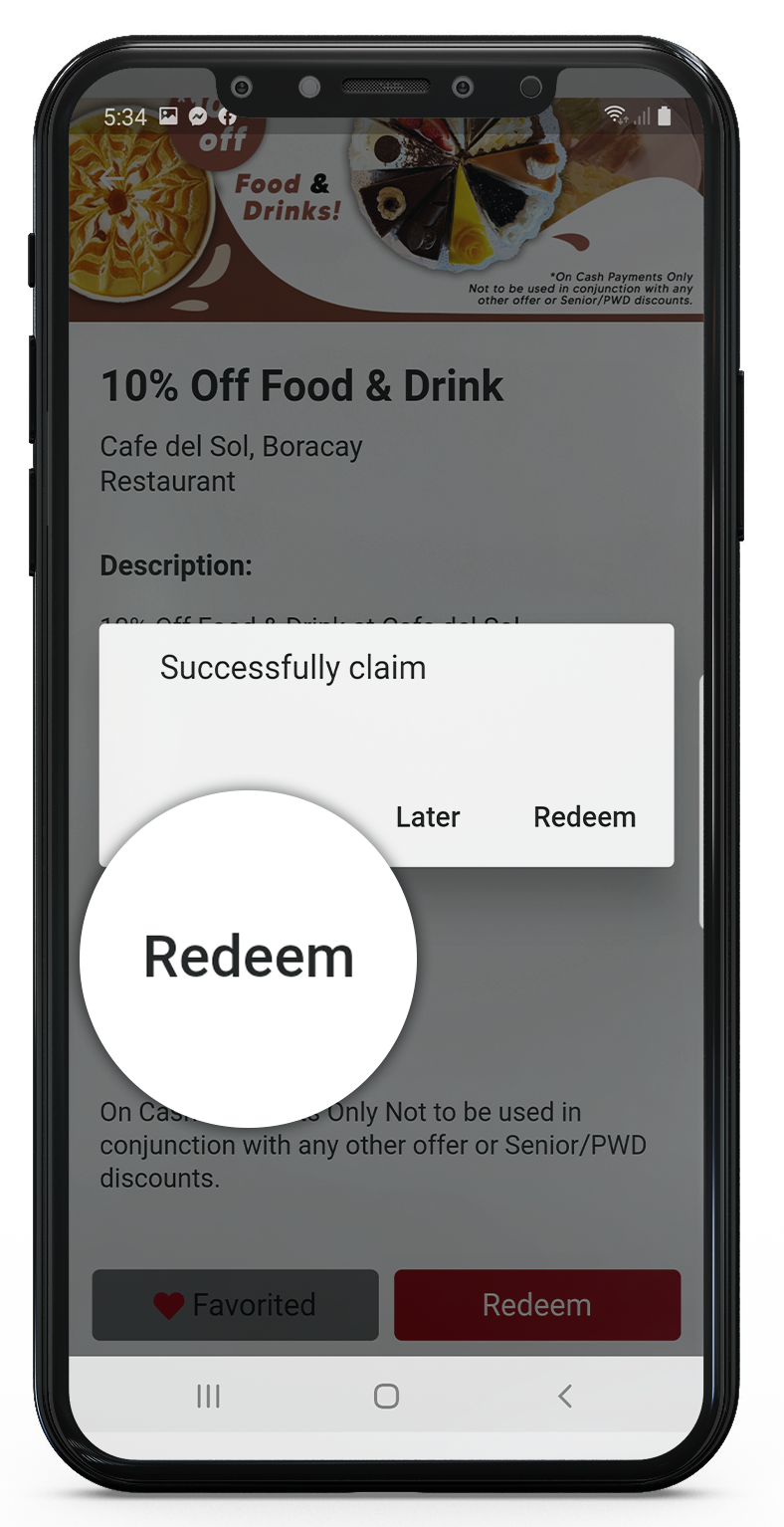
6. A QR Code screen will appear. Take a screen shot of the RANGGO App QR Code for that Business
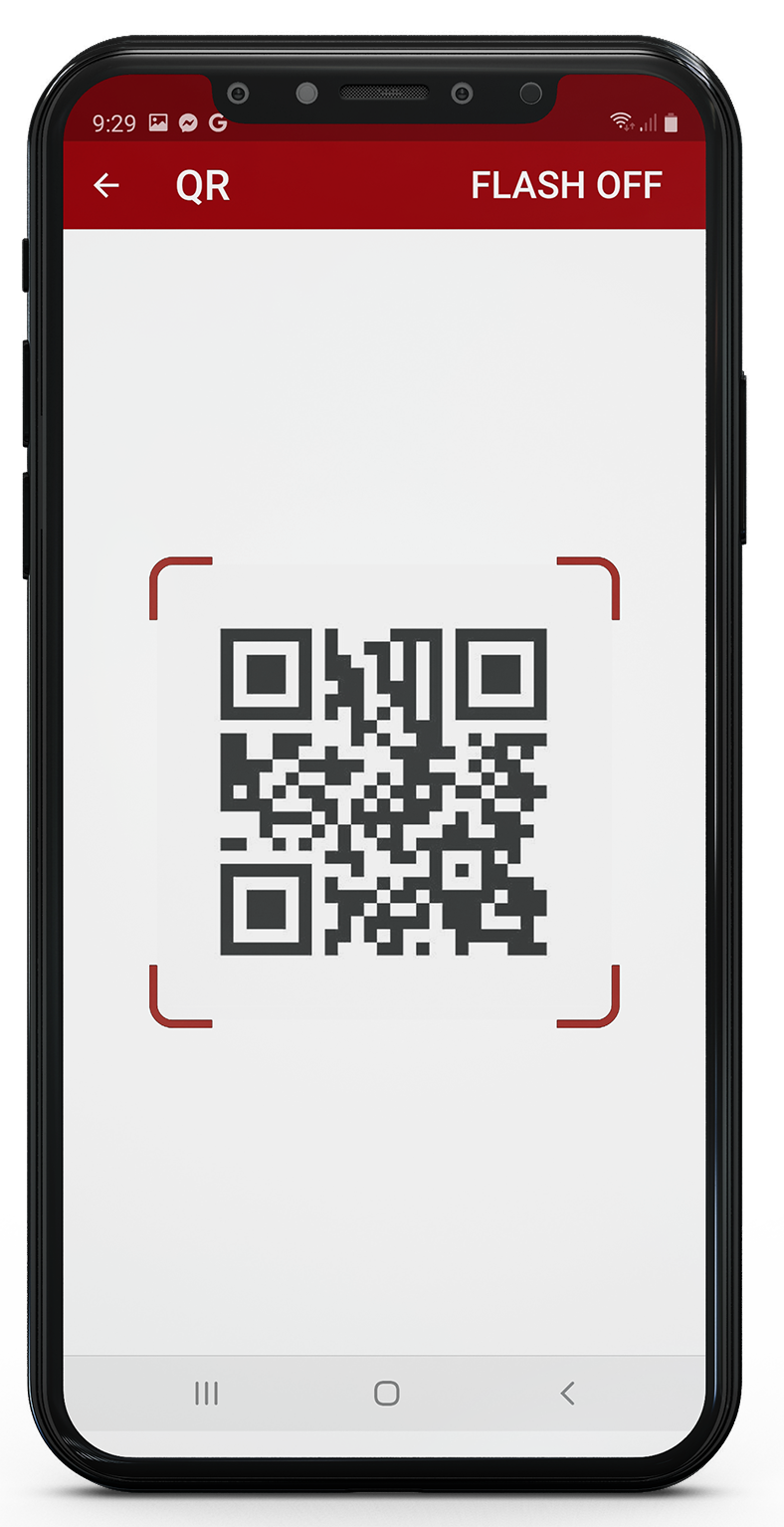
7. On the next screen the server or customer services agent should enter the Total Amount of your bill and then click Submit. Make sure the total amount entered is correct.
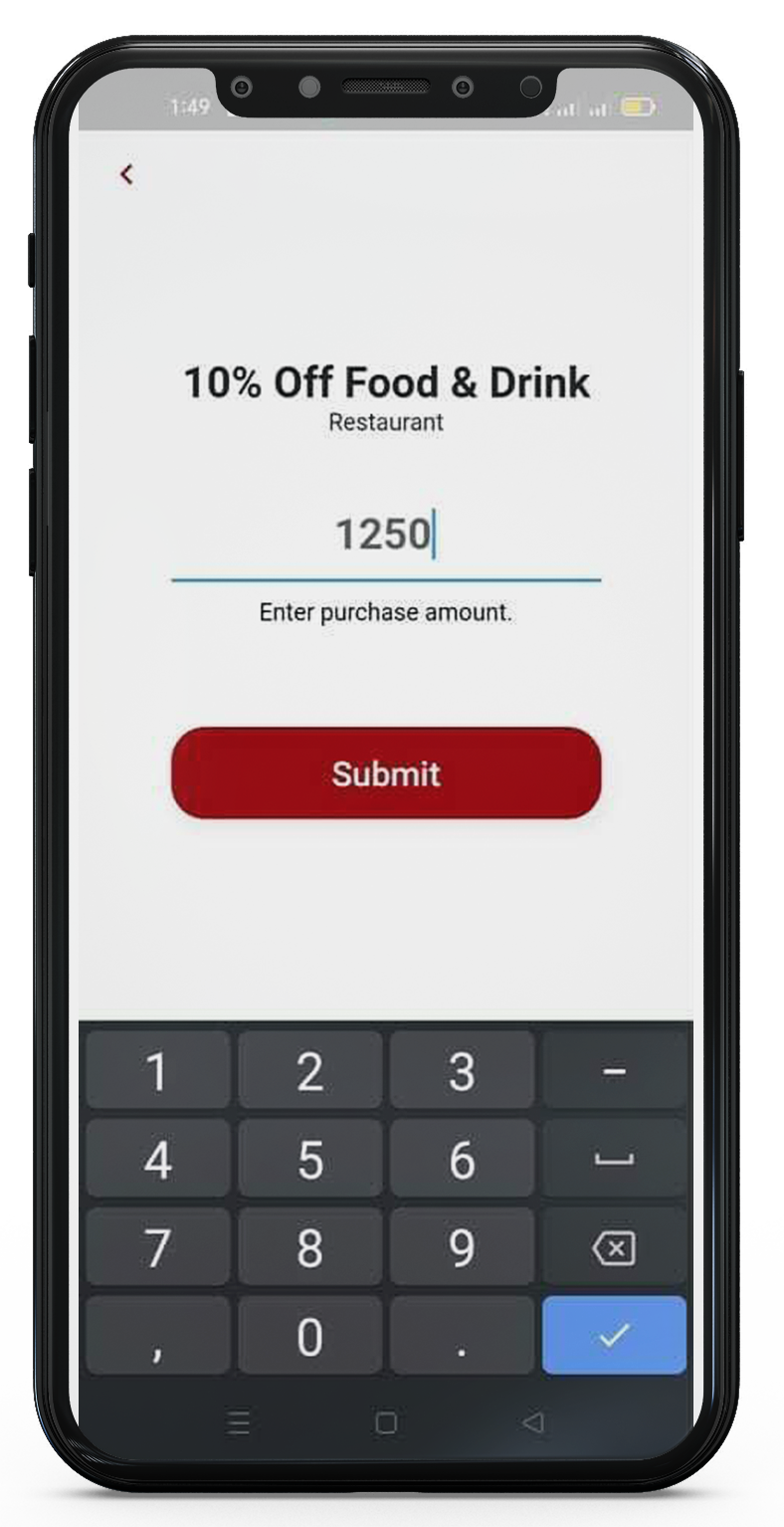
8. You will then get a confirmation screen showing that you have redeemed the Loyalty Deal. Your server or customer agent may want to write down the reference number for their records.
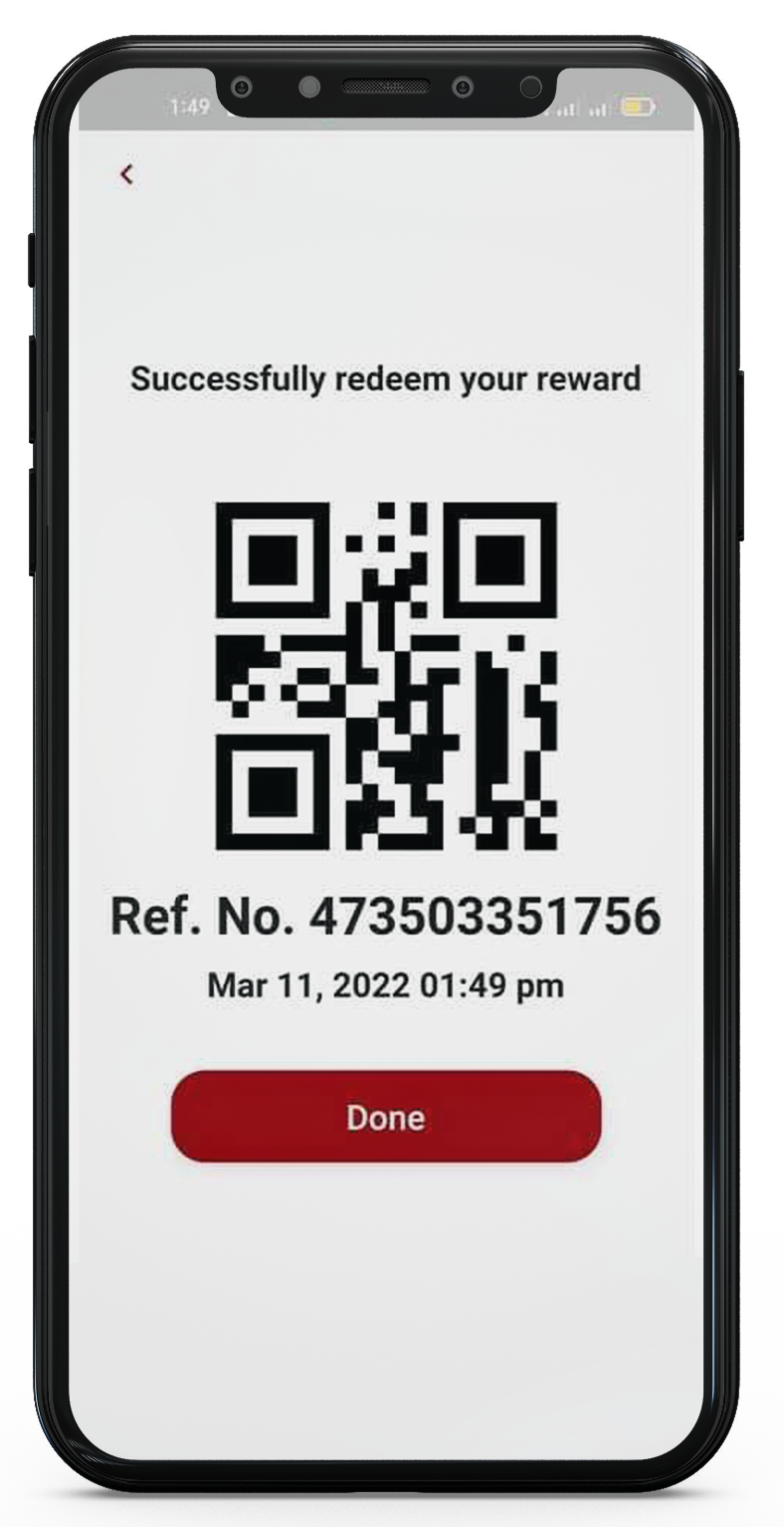
When You’ve saved or Favorited Deals:
When you choose a Deal for Later, or if you Favorite any Deals, you can find these in the Case icon.
This is on the bottom of the main screen, next to the Profile icon.
When you are ready to start redeeming Loyalty Deals just follow the steps above.